In today’s digital era, video conferencing has become an essential tool for communication, collaboration, and even socializing. But have you ever wondered how much your webcam affects the overall experience? Choosing the best webcam for video conferencing can drastically improve the quality of your video calls, ensuring clear communication and a professional appearance. In this blog post, we’ll guide you through selecting the perfect webcam, taking into account factors like resolution, frame rate, field of view, and more. Let’s dive in and elevate your video conferencing experience!
Key takeaways
- Elevate your video conferencing experience with top webcams tailored to different needs and budgets.
- Consider essential features such as resolution, frame rate, field of view, microphone quality & autofocus capabilities when selecting a webcam.
- Our top 5 picks provide options for professional meetings, wireless flexibility & low light performance. Plus tips on optimizing setup & alternatives like DSLR cameras or smartphones.
Elevate your video conferencing experience with top webcams
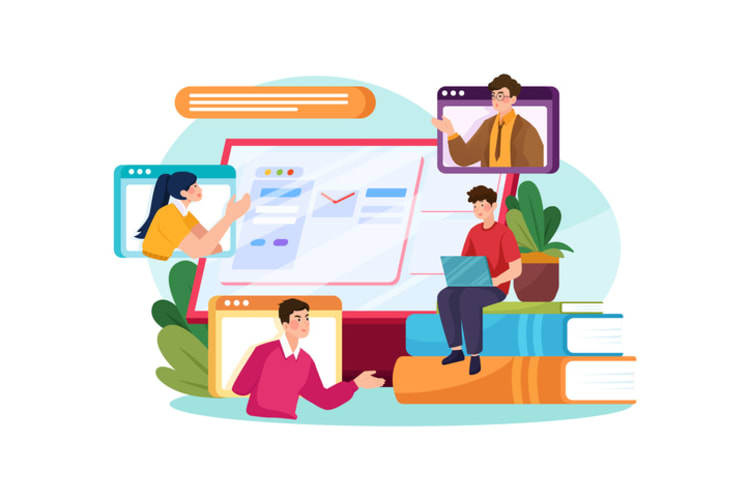
High-quality visuals in video calls are a must, necessitating investment in a dedicated webcam. While most laptops come with a laptop’s built in camera, the picture quality often leaves much to be desired, especially in low light conditions or when streaming with video conferencing apps like Kumospace, Google Hangouts or Zoom. Selecting a premium webcam will guarantee crisp, professional-looking video calls that leave a lasting impression on colleagues and clients.
Leading the pack of the best webcams available today are:
- Logitech Brio - a 4K webcam that boasts high dynamic range, auto light correction, and face-tracking capabilities, ensuring that you always look your best, regardless of the lighting conditions.
- Razer Kiyo Pro - known for its exceptional image quality and low-light performance.
- OBSBOT Tiny 2 - offering great features at a more affordable price point.
However, as all webcams are not created equal, your specific needs should guide your selection process. For instance, if you frequently participate in personal video calls or small group meetings, you might be more than satisfied with a decent, affordable external webcam like the Creative Live! Cam Sync V2 that can deliver great video quality without breaking the bank. On the other hand, if your job requires you to present in large meeting rooms or conference halls, a high-quality webcam with a wide field of view, such as the HuddleCamHD PTZ Conference Camera, might be better suited to your needs.
In the end, your unique requirements and preferences will determine the best webcam for you. To help you make an informed decision, we’ve compiled a list of the top 5 webcams for video conferencing, each catering to different needs and budgets. Read on to find the perfect webcam for you!
Essential features for video conferencing webcams
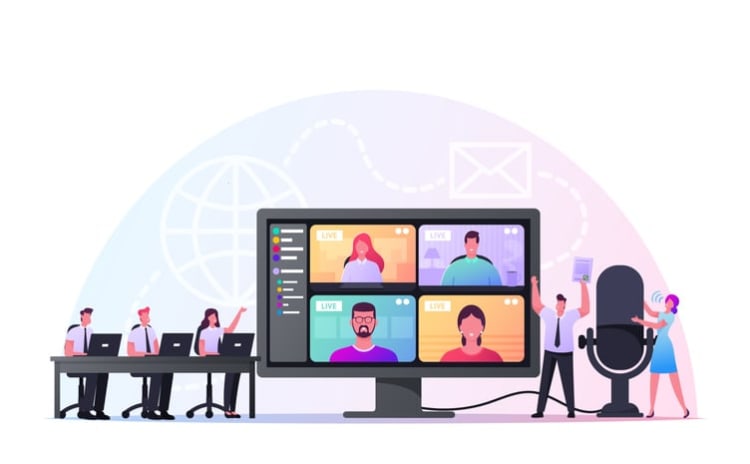
Certain key features warrant consideration when selecting a webcam for video conferencing to guarantee optimal image quality. One of the primary factors is the video resolution, which determines the sharpness of the video. The minimum resolution you should aim for is 720p (HD Ready), but for a superior experience, a 1080p (Full HD) or even a 4K (UHD) webcam is recommended.
The frame rate, another key factor, influences the video’s smoothness. Here are some considerations:
- A frame rate of 30 frames per second (fps) is generally sufficient for video conferencing.
- If you want a more realistic and natural presentation, 60 fps is the way to go.
- Keep in mind that higher frame rates may require a more powerful computer and better internet connection to handle the increased data.
When choosing a webcam, the field of view (FOV) is another feature to bear in mind. Most webcams have a field of view of around 80 degrees, which is suitable for individual use or small group meetings. However, if you need to capture an entire conference room or a larger group of people, a webcam with a wider field of view, such as 115 degrees, is recommended.
Lastly, the significance of microphone quality and autofocus capabilities should not be overlooked. A webcam with a built-in microphone that can capture clear audio while minimizing background noise is essential for effective communication during video calls. Autofocus, on the other hand, allows the camera to maintain focus on the subject, providing a more professional and polished appearance.
Top 5 webcams for video conferencing
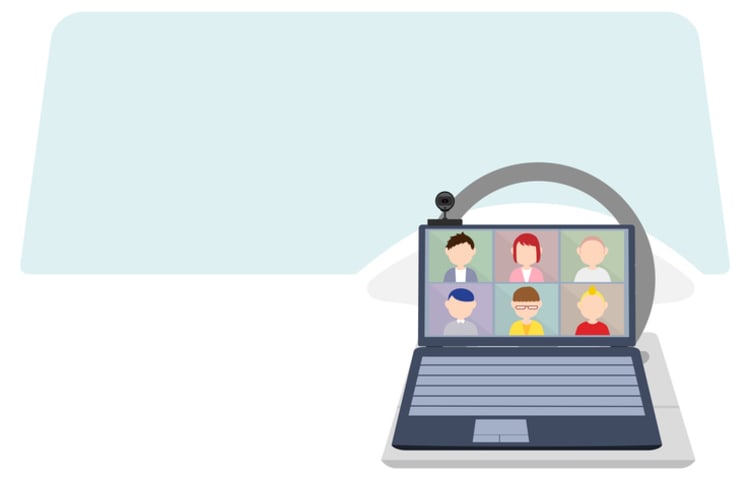
Having covered key features, we now present our top 5 webcam recommendations for video conferencing. These webcams cater to various needs, such as:
- professional meetings
- wireless flexibility
- budget-friendly options
- low-light performance
- versatile streaming requirements
No matter your specific requirements, there’s a webcam in this list that’s perfect for you.
To aid your decision, each of our top 5 picks has been categorized and their standout features discussed in relation to varied user needs. Read on to find the webcam that’s tailor-made for your video conferencing setup!
Premium webcam for professional meetings
For those seeking a premium webcam that delivers exceptional video quality for professional meetings, look no further than the Logitech Brio Ultra HD Pro Webcam. This top-of-the-line webcam offers a 115-degree field of view, ensuring that everyone in the room is captured in the frame. Additionally, the Brio’s superb image clarity and vivid, precise colors make it the ideal choice for professionals who want to make a lasting impression.
The Logitech Brio Ultra HD Pro Webcam also comes equipped with innovative features such as subject tracking and a Show Mode, which allow you to focus on what’s important during your presentation without worrying about manually adjusting the camera. Furthermore, its high-resolution capabilities make it suitable for various streaming needs, from video conferencing to content creation and live streaming. With the help of Logitech Capture Software, you can effortlessly manage your camera settings and enhance your video quality.
While the Logitech Brio Ultra HD Pro Webcam may come with a higher price tag compared to other options, its impressive features and outstanding performance make it a worthwhile investment for professionals who demand the best image quality during their video meetings.
Ultimately, the Logitech Brio Ultra HD Pro Webcam is the top choice for those seeking a premium webcam for professional meetings. With its high-resolution video, wide field of view, and advanced features, it ensures a polished and professional appearance in any setting.
Best wireless webcam for flexibility
For users seeking a wireless webcam that offers flexibility and ease of use, the Logitech StreamCam is the perfect choice. This versatile webcam allows you to easily adjust your setup and move around during video conferences, making it ideal for those who require a more dynamic and adaptable solution.
The Logitech StreamCam offers:
- Wireless functionality
- Impressive video quality for clear communication during video calls
- Built-in microphone for clear audio
- Autofocus capabilities for a sharp, professional appearance
- Compatibility with various video conferencing apps
This makes it a versatile option for both personal and professional use.
One of the standout features of the Logitech StreamCam is its compatibility with smartphones, allowing you to use your phone as an additional camera during video conferences. This added flexibility makes it easier than ever to capture multiple angles and provide a more engaging and immersive experience for your audience.
In conclusion, the Logitech StreamCam:
- Is the best wireless webcam for flexibility
- Allows you to easily adjust your setup and move around during video conferences
- Does not sacrifice video quality or ease of use
Budget-friendly webcam for clear communication
For those on a budget, there are still plenty of options available that provide clear communication and decent video quality without breaking the bank. One such option is the Microsoft LifeCam HD-3000, a cost-effective choice for basic video calls that offers a resolution of 720p and a built-in microphone for clear audio.
Another budget-friendly option is the Poly Studio P5, which offers an enhanced video conferencing experience for a reasonable price. This webcam features a wide field of view, ensuring that everyone in the room is captured in the frame, and its built-in microphone provides clear audio for effective communication during video calls.
The Anker Powerconf C200 is another great value for an excellent webcam, offering:
- Resolution of 1080p
- Built-in microphone for clear audio
- Wide field of view
- Autofocus capabilities
These features ensure a professional appearance during video conferences, making it an ideal choice for those seeking a budget-friendly option without sacrificing quality.
In summary, there are plenty of budget-friendly webcam options available that provide clear communication and satisfactory video quality without exceeding your budget. Whether you opt for the Microsoft LifeCam HD-3000, Poly Studio P5, or Anker Powerconf C200, you can rest assured that you’re getting the best budget webcam that will enhance your video conferencing experience.
Webcam with superior low-light performance
One of the most common challenges faced during video calls is poor lighting, which can result in a grainy and unprofessional appearance. To overcome this issue, it’s essential to choose a webcam with superior low-light performance, ensuring clear video quality even in less-than-ideal lighting conditions.
A prime example of a webcam that excels in low-light performance is the Razer Kiyo Pro. This high-quality webcam features noise handling, auto-focus, and a wide dynamic range, allowing it to capture stunning video quality even in challenging lighting scenarios. Its advanced features make it an excellent choice for professionals who frequently participate in video conferences or content creators who need a reliable webcam for live streaming.
Another webcam known for its low-light capabilities is the OBSBOT Auto-Focus Webcam. This webcam offers a combination of features that make it ideal for use in low-light conditions, including noise handling, auto-focus, and a wide dynamic range. Its impressive performance in challenging lighting situations ensures that your video calls remain clear and professional, no matter the environment.
In conclusion, if you’re looking for a webcam that can deliver clear video quality even in low-light conditions, the Razer Kiyo Pro and OBSBOT Auto-Focus Webcam are both excellent choices. With their superior low-light performance, you can ensure that your video calls remain crisp and professional, regardless of the lighting situation.
All-around webcam for various streaming needs
If you’re in search of a versatile all-around webcam that can cater to various streaming needs, from video conferencing to content creation and live streaming, the Razer Kiyo Pro is the ideal choice. This high-quality webcam offers a range of features that make it suitable for a variety of purposes, ensuring that you always have the right tool for the job.
The Razer Kiyo Pro features:
- Wide field of view, perfect for capturing everyone in the room during video conferences or providing a broad perspective for live streaming
- Noise handling capabilities to ensure clear and professional audio
- Auto-focus feature for a sharp and polished appearance
In addition to its versatility, the Razer Kiyo Pro also offers exceptional video quality, making it an excellent choice for content creators who need a reliable webcam for streaming or recording videos. Its wide dynamic range and low-light performance ensure that your videos remain crisp and vibrant, even in challenging lighting conditions.
To sum up, the Razer Kiyo Pro is a fantastic all-around webcam that can cater to various streaming needs. Its combination of advanced features, exceptional video quality, and versatility make it an excellent choice for anyone looking for a reliable webcam for video conferencing, content creation, and live streaming.
Tips for optimizing your webcam setup
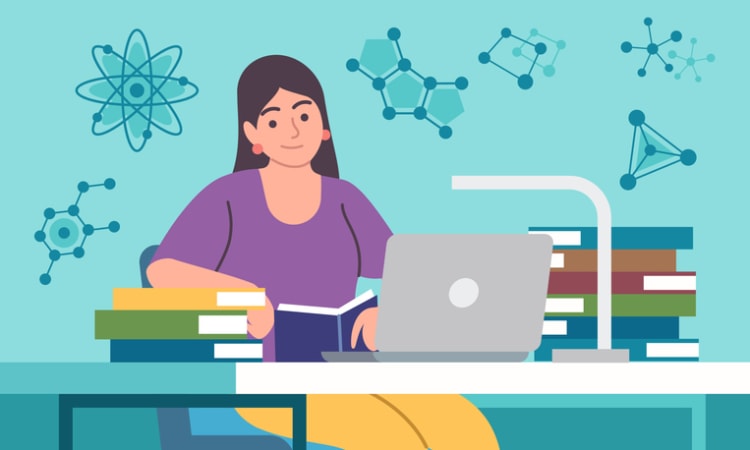
An optimal webcam setup is key to achieving top-notch video quality during calls. Proper lighting, a crucial factor, can markedly enhance your video’s clarity and sharpness. To achieve the best lighting conditions, try using natural light from a window, overhead lights, or adjustable fill lights like the Logitech Litra Glow.
The position of the camera is another vital element in optimizing your webcam setup. Here are some tips for the ideal camera position:
- Place the camera at eye level to ensure that your face is clearly visible during video calls.
- Use a tripod or another device to raise your camera or mobile device to the desired height for stability and better-quality pictures or footage.
- Make sure that your background is uncluttered and free of distractions.
Modifying software settings can also substantially improve video call quality. Many webcams come with companion software that allows you to fine-tune settings such as white balance, exposure, and digital zoom. Don’t be afraid to experiment with these settings to achieve the best possible video quality.
Consider, finally, investing in a high-quality microphone or headset to enhance audio quality during video calls. Clear communication is essential during video conferences, and a dedicated microphone can help eliminate background noise and ensure that your voice is heard loud and clear.
Webcam alternatives: using DSLR cameras and smartphones

Should you seek alternatives to traditional webcams, consider using a DSLR camera or smartphone for video conferencing. These devices can often provide superior image quality and additional features compared to standard webcams, making them an attractive option for those who want the best possible video quality.
To utilize a DSLR camera or smartphone as a webcam, follow these steps:
- Install the requisite software.
- Connect the device to your computer, preferably via USB for reliability.
- Designate the device as the camera in your web-conferencing and video-streaming applications.
- Use a tripod or other device to raise the camera or mobile device to the desired height.
This will help you get that perfect shot!
One notable software option for using your smartphone as a webcam is Camo. Here are some features of the app:
- Allows you to use your iPhone as a webcam on an older Mac
- The free version enables users to shoot videos in 720p resolution
- You can choose either the back or front camera for your videos
- A watermark is added over the video in the free version
- To access higher-quality, 1080p video without the watermark, an annual fee of $40 is needed
- The paid version also unlocks professional features like color correction and zooming
While using a DSLR camera or smartphone as a webcam can provide superior video quality and additional features, it’s essential to consider the potential drawbacks, such as the difficulty in positioning the camera and the possibility of overheating during extended use. Weigh the pros and cons before deciding whether this option is right for you.
How to choose the right webcam for your needs
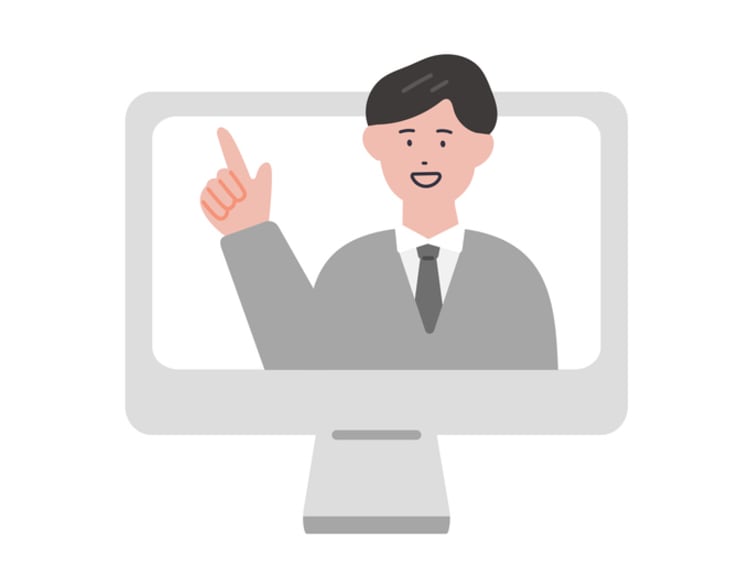
The right webcam for you ultimately hinges on your specific needs and tastes. Start by considering your primary purpose for using a webcam, whether it’s for video conferencing, streaming, or content creation. This will help you narrow down your options and focus on the features that matter most to you.
Next, consider the key features we mentioned earlier, including:
- Resolution
- Frame rate
- Field of view
- Microphone quality
Keep in mind that higher-resolution webcams may require a more powerful computer and better internet connection to handle the increased data, so it’s essential to ensure your system can support your chosen webcam.
Remember to account for any special features you may value, like autofocus, digital zoom, or background blur. These features can help enhance your video quality and provide a more professional and polished appearance during video calls.
Lastly, keep your budget in mind and compare options within your price range. While it’s essential to invest in a high-quality webcam, there are plenty of affordable options available that can still provide excellent video quality and clear communication. By taking the time to carefully consider your needs and preferences, you can find the perfect budget webcam that will elevate your video conferencing experience.
Enhance your Kumospace experience with a webcam
Introduction to Kumospace
Kumospace is an emerging platform in the realm of video conferencing, known for its innovative approach to virtual interactions. It stands out with its unique immersive experience that simulates a physical space, allowing users to move around virtual rooms and engage in conversations with a more natural, spatial feel. This feature makes it particularly appealing for networking events, social gatherings, and team meetings where interaction dynamics are crucial.
Setting up your webcam for Kumospace
To ensure an optimal experience when video calling on Kumospace, having the right webcam setup is crucial. Here are some key points to consider:
- Webcam quality: Choose a webcam with high resolution (at least 1080p) to ensure clear video quality. Kumospace's platform is designed to handle high-definition feeds, which enhances the overall immersive experience.
- Lighting: Good lighting is essential for video calls. Position your lighting source in front of you to avoid shadows on your face. Soft, diffused lighting can help to reduce glare and provide a more professional appearance.
- Camera position: Place your webcam at eye level to simulate a face-to-face conversation. This positioning helps in maintaining eye contact with others in the virtual space, making interactions more engaging and personal.
- Background and privacy: Since Kumospace environments are designed to be interactive and communal, consider your background. A tidy, neutral background is preferable. Alternatively, you can use virtual backgrounds offered by Kumospace for privacy and to minimize distractions.
- Audio quality: Although primarily a visual medium, audio quality cannot be overlooked. Use a good quality microphone or headset to ensure clear communication. Kumospace's audio is spatial, meaning it changes based on your position in the virtual room, so a clear audio input is vital.
- Engaging in the space: Once in Kumospace, you can navigate through the virtual office using your keyboard and mouse. Your webcam feed will be visible to others when you are close to them in the virtual space, simulating a real-life interaction.
- Using features effectively: Take advantage of Kumospace's unique features like private conversations, screen sharing, and interactive elements (like virtual whiteboards) to enhance your video conferencing experience.
Summary
In conclusion, choosing the right webcam for your video conferencing needs is a crucial step in ensuring clear communication and a professional appearance. By considering factors like resolution, frame rate, field of view, and microphone quality, you can find the perfect webcam to suit your specific requirements. Whether you’re looking for a premium option like the Logitech Brio Ultra HD Pro Webcam, a budget-friendly solution like the Microsoft LifeCam HD-3000, or a versatile all-around choice like the Razer Kiyo Pro, the perfect webcam is out there waiting for you. So, go ahead and elevate your video conferencing experience today!
Frequently asked questions
The Logitech C930e webcam is the best choice for teams due to its excellent video quality, crystal clear audio, and pan tilt features. This powerful webcam has all the features necessary to provide a great remote team meeting experience.
Webcams are ideal for single-person use, while video conference cameras typically have a wider angle lens to include more people in a virtual conference.
For ideal video conferencing, it is recommended to use a resolution of 1080p and a frame rate of 30fps.
Take advantage of natural light coming from a window, or use overhead lights or adjustable fill lights such as the Logitech Litra Glow to improve your video call lighting.
Yes, you can use your smartphone as a webcam by installing the appropriate software and connecting it to your computer.





