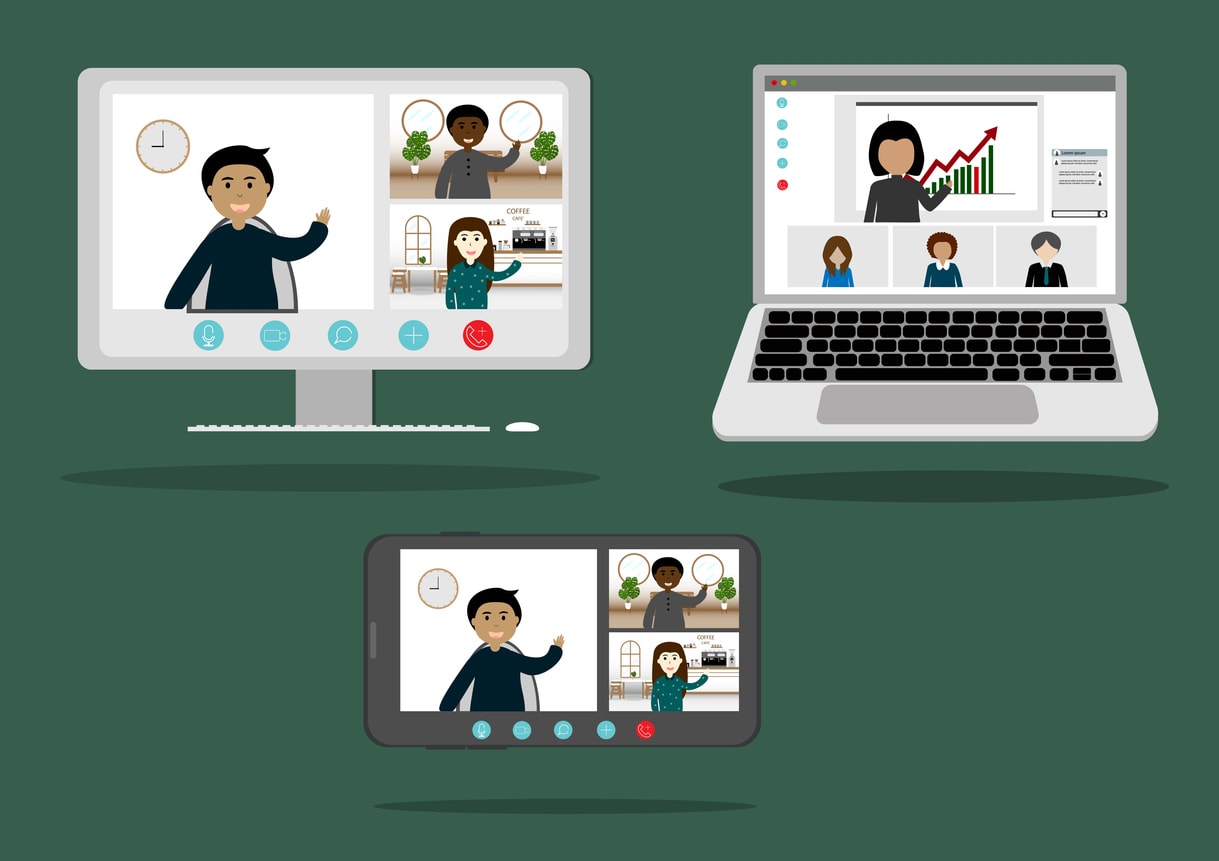Are you struggling to optimize your screen sharing experiences while working remotely? In today’s world, seamless collaboration is essential, and screen sharing plays a crucial role in fostering clear communication and increased productivity. In this blog post, we’ll guide you through the importance of screen sharing, essential tools, top screen sharing tips, best practices for different scenarios, and troubleshooting common issues. Get ready to unlock the power of screen sharing and elevate your remote team’s performance!
Short summary
- Screen sharing is an essential tool for remote teams, enabling collaboration and communication while boosting productivity.
- Teams have a variety of screen sharing tools available to cater to different use cases and requirements.
- Best practices such as preparing the screen, ensuring stable internet connection, maintaining security/privacy can help optimize user experience during sessions.
The importance of screen sharing in remote work
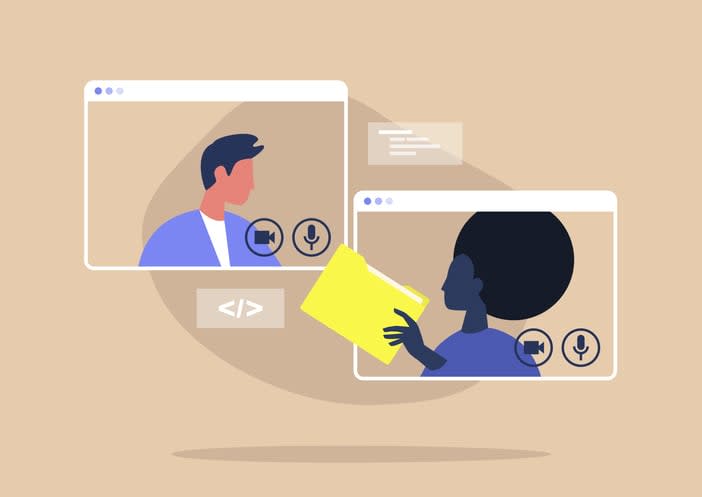
Imagine trying to explain a complex design or financial report to your team over a voice call. Frustrating, isn’t it? That’s where screen sharing comes in. Screen sharing is the process of providing remote access to one’s computer screen, allowing others to view one’s activity in real-time. By utilizing a screen sharing app, remote teams can facilitate collaboration, optimize communication, and increase productivity through screen sharing.
Not only is screen sharing important for presenting vital information, but it also helps in delivering clear instructions or directions during video calls. Video calls are essential when the subject matter necessitates dialogue or when intricate information needs to be conveyed, which can optimize screen sharing. These advantages make screen sharing an indispensable tool for remote work.
Enhancing Collaboration
In the era of remote work, effective collaboration is more important than ever. Screen sharing can significantly enhance collaboration by enabling team members to work together on tasks in real-time, exchange documents and files, and provide feedback and direction while taking into account system preferences.
During team meetings, it is crucial to guarantee that all members are on the same page and that all participants can view and comprehend the shared material, including the ability to share computer sound. This real-time collaboration not only saves time, but also helps in making informed decisions quickly, leading to a more efficient and productive team.
Streamlining communication
Miscommunication can lead to wasted time, misunderstandings, and even conflicts within a team. Screen sharing promotes clear communication and ensures that all participants are informed of the same information during virtual meetings.
Various screen sharing tools such as video conferencing apps, dedicated screen sharing software, and browser-based screen sharing solutions are available to help remote teams streamline their communication. By using these tools effectively, remote teams can minimize miscommunication and ensure that everyone is on the same page during online meetings and video conference calls.
Boosting productivity
Screen sharing can do wonders for a remote team’s productivity. It promotes the prompt exchange of information and feedback, optimizing collaboration and communication. Additionally, it encourages more efficient problem solving and decision making, as well as a better comprehension of complex topics.
By facilitating remote collaboration on projects in real-time, providing remote training and onboarding, and delivering technical support, screen sharing can significantly contribute to increased productivity, collaboration, and overall team performance. In turn, this leads to a more engaged and satisfied remote workforce.
Essential screen sharing tools for remote teams

Now that we’ve established the importance of screen sharing, it’s time to explore the essential tools that remote teams can use. There are a variety of screen sharing tools available, including video conferencing apps, dedicated screen sharing software, and browser-based screen sharing solutions. Each tool offers unique features and benefits, catering to different use cases and requirements.
Whether you need a simple video conferencing app with built-in screen sharing capabilities, a dedicated software for advanced features, or a lightweight browser-based solution, there is a screen sharing tool out there for your remote team. Let’s dive deeper into each category and discover the best tools for your team.
Video conferencing apps
Video conferencing apps like Kumospace, Zoom, Google Meet, and Slack are popular choices for remote teams as they offer built-in screen sharing features. These apps provide an easy-to-use platform for team meetings, sales demonstrations, and webinars, making them an excellent choice for remote collaboration.
When choosing a video conferencing app, it’s crucial to consider factors such as ease of use, compatibility, and pricing to determine the best fit for your team. Each app has its own set of features and benefits, such as HD video and audio quality, screen sharing capabilities, and collaboration tools.
Dedicated screen sharing software
For teams that require advanced features or specific use cases, dedicated screen sharing software like TeamViewer and AnyDesk can be a great choice. These tools offer powerful features such as file sharing, remote access, and advanced collaboration capabilities through desktop sharing.
In addition to their robust feature set, dedicated screen sharing software often provides enhanced security measures to protect your team’s sensitive data. When selecting a dedicated screen sharing solution, be sure to consider factors such as functionality, security, and pricing to ensure it meets your remote team’s needs.
Browser-based screen sharing solutions
For teams seeking an easy-to-use option, browser-based screen sharing solutions like Surfly and CoScreen can be an excellent choice. These tools enable remote collaboration without the need for downloading and installing software, making them a convenient option for teams with varying technical capabilities.
Browser-based solutions often offer features such as co-browsing, real-time collaboration, and screen control sharing through a browser window, which can be especially useful in customer support and sales scenarios, as well as in the context of mobile apps.
When considering a browser-based screen sharing solution, evaluate factors such as ease of use, compatibility, and pricing to find the best fit for your remote team.
Top screen sharing tips for remote teams
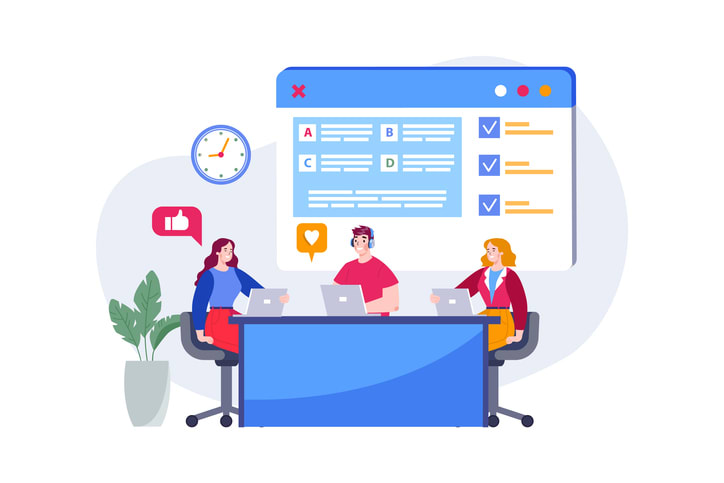
With a plethora of screen sharing tools and solutions at your disposal, it’s crucial to ensure you’re making the most of them. By following a few simple tips, you can optimize your screen sharing experience and make remote collaboration a breeze.
To get started, let’s explore the top screen sharing tips for remote teams, including preparing your screen, ensuring a stable internet connection, and maintaining security and privacy during sessions. By implementing these best practices, you’ll be well on your way to unleashing the full potential of screen sharing for your remote team.
Preparing your screen
Before you start sharing your screen, it’s essential to prepare your workspace. This involves closing unnecessary tabs, turning off notifications, and removing sensitive information from your desktop. By doing so, you’ll be able to share your screen with confidence, knowing that your team will only see the content they need to.
In addition to tidying up your screen, take some time to familiarize yourself with the screen sharing tool you’ll be using. This will help you navigate the tool more efficiently during the session and ensure that you can address any issues that may arise, such as adjusting the zoom, camera, or resolution settings for optimal visibility.
Ensuring a stable Internet connection
A stable internet connection is crucial for a smooth screen sharing session. Without it, your audio and video quality may suffer, leading to disruptions and frustrations for both you and your team members. To ensure a stable connection, consider using a wired connection instead of Wi-Fi, as this can provide a more reliable and consistent connection.
Also, be sure to close any unnecessary applications running in the background, as they may consume bandwidth and affect your screen sharing experience. By taking these steps, you’ll be able to provide a seamless screen sharing experience for your team.
Maintaining Security and Privacy
Maintaining security and privacy during screen sharing sessions is essential, especially when dealing with sensitive information. To minimize the risk of exposing confidential data, share only the necessary window or application, rather than your entire screen.
In addition to controlling what you share, it’s crucial to use secure screen sharing tools that offer features such as encryption and password protection. This will help safeguard your team’s sensitive data and ensure that only authorized participants can access the shared content.
Best practices for using screen sharing in different scenarios
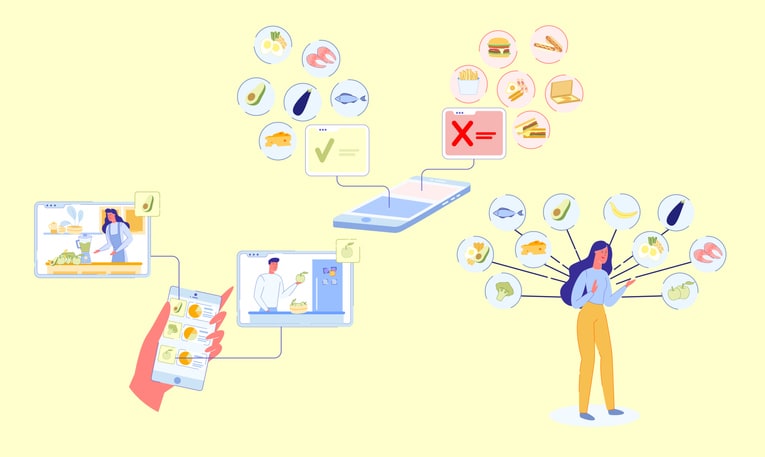
Screen sharing can be used in a variety of scenarios, such as team meetings, webinars, and customer support or sales demos. Each scenario requires a tailored approach to ensure the most effective use of screen sharing.
In this section, we’ll explore the best practices for using screen sharing in different scenarios. By implementing these strategies, you can maximize the benefits of screen sharing and provide a seamless, engaging experience for all participants.
Team meetings
In team meetings, screen sharing can be a powerful tool to keep everyone engaged and focused on the topic at hand. By sharing relevant documents, presentations, or applications, you can ensure that all meeting participants are on the same page and have a clear understanding of the information being discussed.
To make the most of screen sharing during team meetings, be sure to use a high-quality microphone and webcam to ensure clear audio and video. Additionally, encourage team members to ask questions and provide feedback in real-time, fostering a collaborative and interactive meeting environment.
Webinars and presentations
For webinars and presentations, screen sharing can be an invaluable tool for providing engaging and informative content. To ensure your slides and visuals are clear and easy to follow, take the time to optimize your screen sharing settings, adjusting the zoom, scaling, and resolution as needed.
In addition to optimizing your visuals, engage your audience with interactive elements such as polls, Q&A sessions, and live chat. These features can help maintain audience interest and encourage participation, resulting in a more dynamic and successful webinar or presentation.
Customer support and sales demos
In customer support and sales demos, screen sharing can be an effective way to guide customers through your product or service, addressing their questions and concerns in real-time. By sharing specific windows or applications, you can provide a tailored experience that focuses on the customer’s needs and interests.
To make the most of screen sharing in these scenarios, be sure to maintain a stable internet connection and use a high-quality microphone and webcam. This will ensure clear audio and video, allowing you to provide a professional and engaging experience for your customers.
Troubleshooting common screen sharing issues

No technology is perfect, and screen sharing is no exception. Common screen sharing issues include audio and video quality problems, connection and compatibility challenges, and user interface and navigation difficulties.
In this section, we’ll explore how to troubleshoot these common screen sharing issues and provide practical solutions to ensure a smooth and uninterrupted experience for your remote team.
Audio and video quality
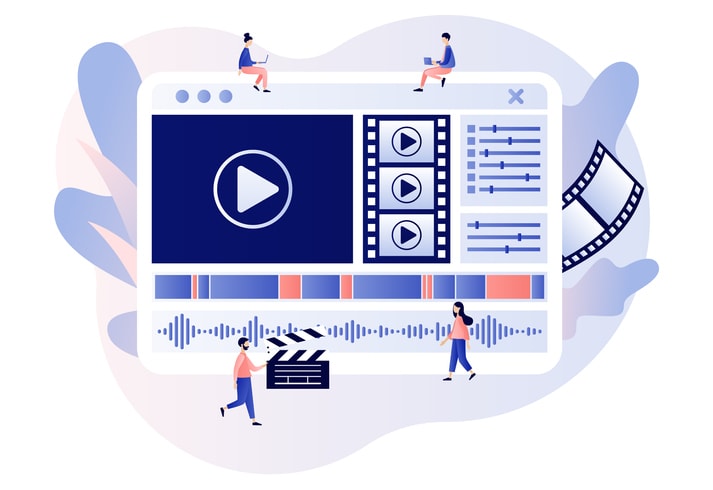
Poor audio and video quality can be a major hindrance during screen sharing sessions. To improve the quality, first, ensure you have a reliable internet connection. A wired connection is often more stable than Wi-Fi, so consider using an Ethernet cable if possible.
In addition to a stable connection, using a high-quality microphone and webcam can make a significant difference in the clarity of your audio and video. By investing in good equipment and ensuring a reliable connection, you can greatly enhance the quality of your screen sharing sessions, making your video clip presentations more engaging and effective.
Connection and compatibility
Connection and compatibility issues can arise when participants are using incompatible devices or software versions. To avoid these issues, ensure that all participants meet the system requirements of the screen sharing tool in use and are running the same software version.
If compatibility issues persist, try updating the software or device to the latest version. If that does not resolve the issue, consider trying a different software or device that is more compatible with the participant’s setup.
User interface and navigation
To improve user interface and navigation during screen sharing sessions, take the time to familiarize yourself with the screen sharing tool you’ll be using. This will help you navigate the tool more efficiently during the session and ensure that you can address any issues that may arise, such as adjusting the zoom or resolution settings for optimal visibility.
Additionally, providing clear instructions and guidance to participants can help them navigate the shared content more easily and effectively.
Summary
In conclusion, screen sharing plays a vital role in remote work, enhancing collaboration, streamlining communication, and boosting productivity. By choosing the right tools, implementing best practices for different scenarios, and troubleshooting common issues, you can unlock the full potential of screen sharing for your remote team. With the knowledge and strategies provided in this blog post, you’re now equipped to optimize your screen sharing experiences and elevate your remote team’s performance to new heights!
Frequently asked questions
Maximize your screen resolution and cut down on high CPU usage, improve network bandwidth, change monitor resolution, disable unnecessary settings, check for updates and customize your screen capture to improve your screen sharing experience.
Sharing your screen means anyone can record the entire session, gaining access to personal data or confidential information. Furthermore, your file and folder names could be inadvertently exposed, revealing confidential projects or clients.
To avoid this, make sure you always organize your desktop before sharing it.
Screen sharing allows you to share access to your computer screen with other users, so that they can see your activity in real-time and collaborate with you online.
You can also use it to let someone control your screen and perform tasks as if they were sitting right in front of it for ease of collaboration. You can also try virtual whiteboards.
Screen sharing enables remote teams to collaborate effectively, communicate efficiently, and increase productivity.
It allows teams to share documents, presentations, and other files in real-time, eliminating the need for lengthy email threads and manual file transfers.
Screen sharing is essential for remote teams and a selection of tools should include Kumospace, TeamViewer, and Surfly.