Need to record online meetings but unsure where to start? This no-fuss guide delivers the insights you need for high-quality recordings. In a few clear steps, learn to select the right software, capture crystal-clear audio and video, and manage your recorded content effectively—and legally. Whether for documentation, training, or inclusivity, recording online can be mastered swiftly with our focused advice.
Key takeaways
- Recording online meetings offers numerous benefits such as providing documentation, serving as a training resource, facilitating information sharing, reducing redundancy, and transforming recordings into reusable assets.
- Selecting the right meeting recording software is crucial; features to look for include user-friendly interfaces, in-app editing capabilities, compliance with retention policies, and the total cost of ownership. Enterprise-grade software is advisable for enhanced content security and sharing functionalities.
- Recording quality is essential; for audio, use external microphones and audio interfaces and record in quiet spaces, while for video, proper lighting and camera placement, along with HD settings, are recommended. Additionally, popular platforms offer built-in or third-party recording tools, and post-recording, editing tools can enhance the recorded content.
The importance of recording online meetings
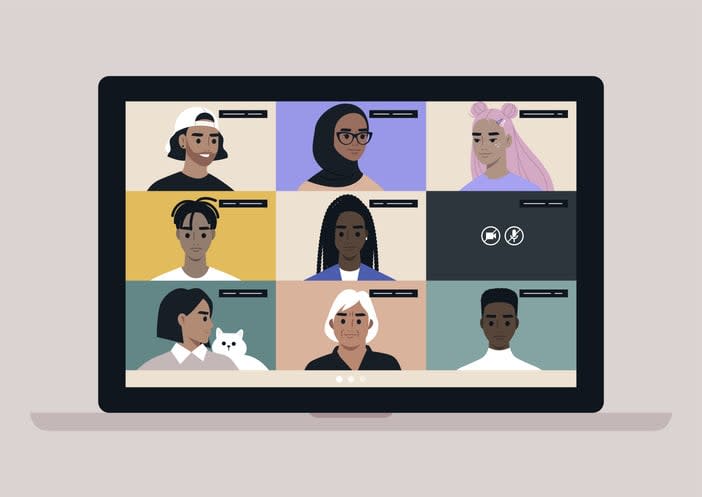
The practice of recording online meetings has gained significant traction in recent years. Why, you may ask? The answer lies in the manifold benefits it offers:
- It provides a means of documentation
- It serves as a training resource
- It facilitates information sharing among team members who couldn’t attend the meeting in person. With the ability to record online, these advantages become even more accessible.
Moreover, meeting recordings can help:
- Reduce redundancy
- Transform recordings into reusable assets, enhancing organizational knowledge
- Ensure inclusivity, allowing employees in different time zones or those with scheduling conflicts to receive the same information as those present.
Choosing the right meeting recording software
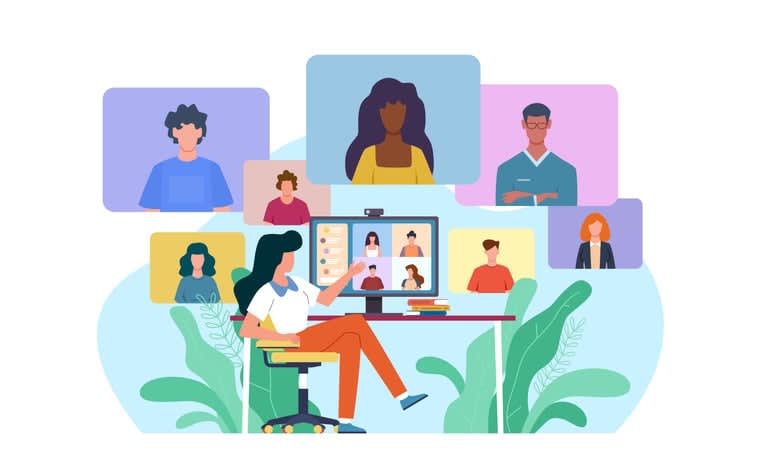
A significant enhancement to the recording experience comes from selecting the most suitable meeting recording software. Such software typically comes equipped with:
- In-built recording tools
- User-friendly features, enabling real-time capture of meeting content
- Features such as real-time translation, screen recording, and analytics that can add value to the recording experience. To further enhance your experience, consider using free meeting recording software that offers these capabilities without any cost.
Given the superior content security and accommodation of retention policies and sharing functionalities, businesses should gravitate towards enterprise-grade software. Some benefits of using enterprise-grade software include:
- Superior content security
- Accommodation of retention policies
- Sharing functionalities
- User-friendly interface
- One-click recording
- In-app editing capabilities
These features make the process more seamless and contribute to ease of use.
When selecting software, keep in mind that it must fulfill professional needs, such as HD video, group chat, and compatibility with corporate environments. Of course, budget considerations are essential too. The software should meet specific needs without overspending, taking into account the total cost of ownership, including any necessary upgrades or subscriptions.
Recording online meetings with Kumospace
Kumospace is a platform designed to revolutionize the experience of recording online meetings. It offers an intuitive and enhanced recording experience, paving the way for improved documentation and interaction capture.
Kumospace supports one of the best video conference recording software, making it easily accessible to all paid users. This compatibility, coupled with the reliability of Kumospace and its ability to leverage the content of virtual interactions, makes it a highly recommended platform for recording online meetings.
Tips for high-quality audio and video recording
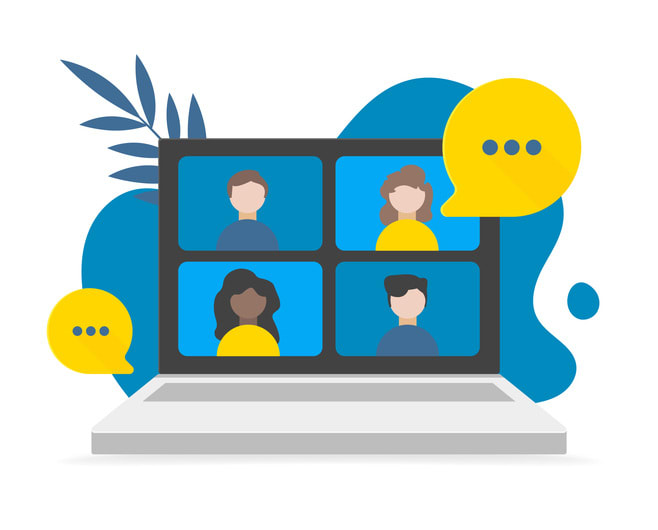
While recording an online meeting, the quality of audio and video plays a pivotal role. Here are some tips to improve the audio quality:
- Use an external microphone for better sound quality and noise-canceling benefits.
- Use an audio interface for more accurate analog-to-digital signal conversion.
- Record in a quiet location with soft surfaces to reduce echo and improve audio clarity.
- Balance audio levels to ensure consistent volume throughout the recording.
By following these tips, you can achieve better audio quality in your online meetings.
The positioning of lighting sources and the camera is integral to video quality in a video conference. The visibility of the participant can be enhanced and a professional touch can be added to the video through proper positioning. Upgrading to an external dedicated camera and enabling HD video settings in the recording software can significantly enhance the video quality of video conferencing.
How to record meetings on popular platforms
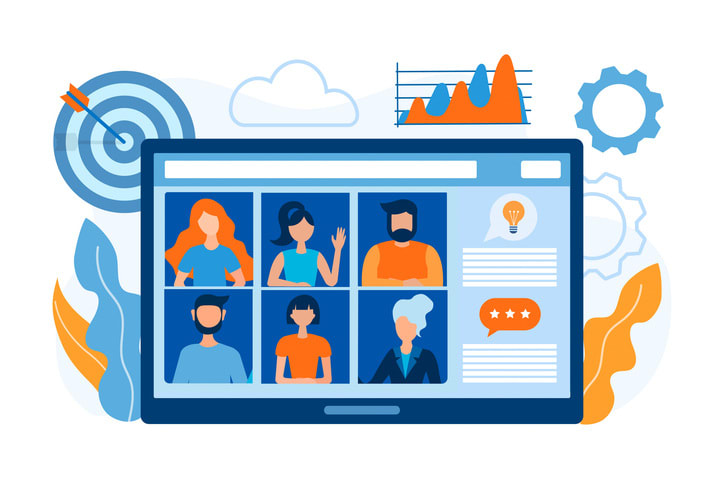
With the right guidance, using an online meeting recorder on popular platforms, including how to record Google Meet, can be made simple, despite seeming daunting at first. For instance, on Kumospace, all it takes is a click on the record icon in the bottom center of your screen to start recording.
Zoom offers two types of recording options: local recordings saved on the user’s computer and cloud recordings saved on the Zoom cloud. To record zoom meetings, participants can press the Record button during a zoom meeting and choose the preferred option.
Similarly, meetings on Microsoft Teams can be recorded using built-in recorders or third-party tools. For Webex meetings, administrators need to adjust settings to give participants the necessary privileges for recording.
Enhancing recorded meetings with editing tools

Upon completing the recording, the output can then be refined. With solutions like Riverside.fm, you can avoid poor quality caused by internet connectivity issues, thanks to local recording up to 4K resolution and uncompressed audio.
Editing tools such as iMovie or Camtasia can be utilized for further enhancement, allowing you to cut, crop, split, merge, and add effects to the meeting footage for improved clarity and engagement.
Tools like PowerPoint, Keynote, or Loom can be employed to add annotations to the recordings, facilitating the insertion of text, images, or additional audio to highlight key points.
Managing and sharing recorded meetings
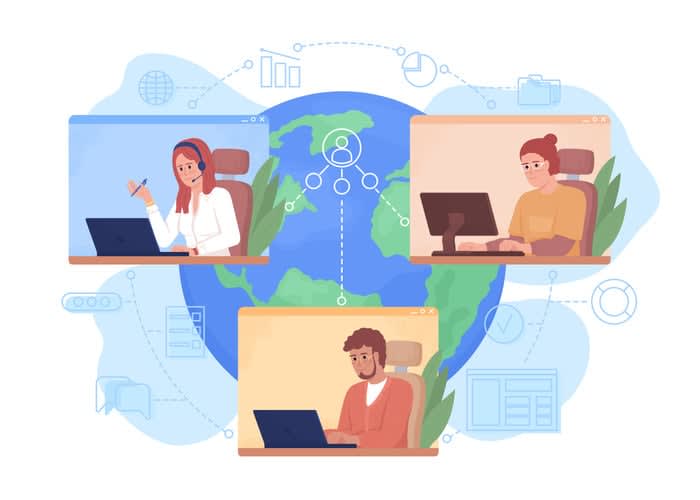
The management and sharing of recorded meetings form a critical aspect of the recording process. Efficient management ensures recordings reach the right people at the right time while complying with security standards.
Using a Video Content Management System (Video CMS) can streamline the management of recorded meetings, thanks to features like organized video libraries, secure trackable sharing, and high-quality playback. Furthermore, storage considerations should take into account the software’s ability to record video in preferred formats and the choice of platforms for managing the recordings.
When it comes to sharing, recorded meetings can be shared via cloud services, email attachments, USB drives, or by publishing on websites and social media platforms.
Troubleshooting common recording issues
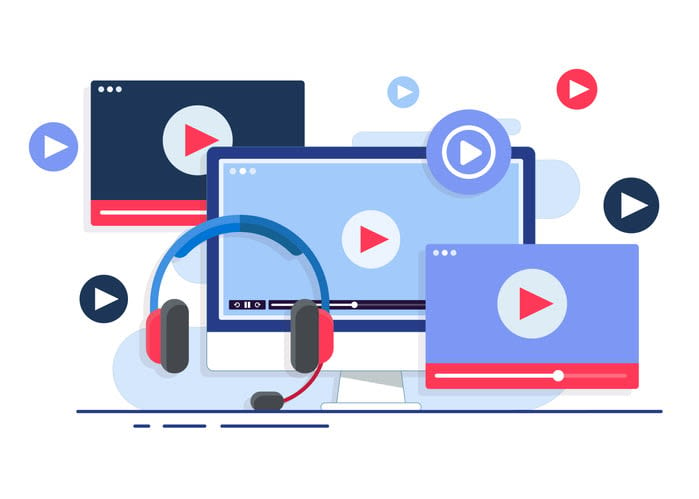
While recording online meetings, technical issues can surface. However, solutions are at hand! If you encounter a server connection error, updating NAS mount point privileges to 777 on a Linux OS can solve the issue. If recordings are missing from the host’s page, checking the storage server’s configuration could help address permission issues. A disabled Record button could indicate an issue with the attachment of NAS to Cisco WebEx Meetings Server or a problem with the server settings.
For issues with starting or joining meetings or viewing recordings caused by unsupported Java versions, upgrading Java or enabling ActiveX for Internet Explorer might be the solution.
Summary
In a world where virtual interactions have become the norm, mastering the art of recording online meetings is no longer a luxury, but a necessity. From understanding the importance of recording meetings to choosing the right software, improving audio and video quality, and ensuring legal compliance, this guide has covered all aspects of recording online meetings.
The journey doesn’t end here, though. As technology evolves, so too will the tools and techniques for recording online meetings. So, keep learning, keep experimenting, and most importantly, keep recording!
Frequently asked questions
The recorder's role in a team meeting is to capture important discussion points, key actions, and essential information shared. They may write notes in full view of participants or project them on a screen for all to see.
To record a meeting, start or join the meeting, then access the meeting controls to select "Record" and "Start recording." This will notify everyone in the meeting that recording has commenced.
You can use tools like Airgram, Skype's built-in recording feature, or professional screen recorders like EaseUS RecExperts to record your meetings effectively. Digital recording using devices like smartphones or tablets is also a popular and convenient method.
You can use Airgram to record Zoom, Google Meet, and Microsoft Teams meetings for free, as well as in-person meetings.
Recording online meetings is important because it provides documentation, aids in training, and allows for information sharing with absent team members, which ultimately helps reduce redundant meetings and enhance organizational knowledge.





