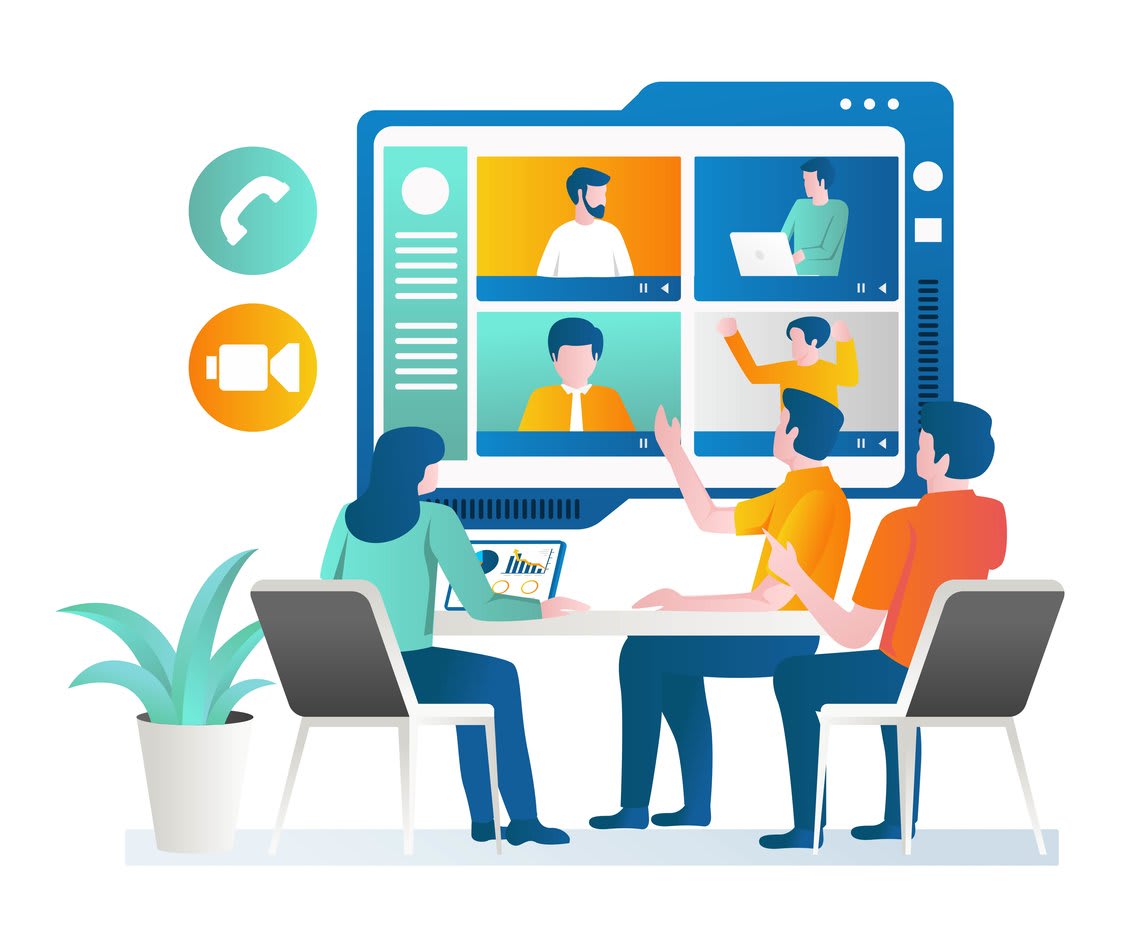Screen recording apps, especially a “screen recording app”, have become indispensable tools for professionals, gamers, and educators alike. Whether you’re looking to create captivating video tutorials, livestream your gaming sessions, or develop engaging e-learning content, a screen recording app has got you covered. But with so many options available, how do you choose the right one for your needs? In this blog post, we’ll explore the best free and paid screen recording app options for various platforms and highlight advanced features, tips for creating high-quality recordings, and more. Let’s dive in!
Short Summary
- Explore the best free and paid screen recording apps for Windows, Mac, Android & iOS.
- Choose from professional software to gaming or educational options tailored to your needs.
- Look for advanced features like video/audio editing and cursor highlighting when selecting a screen recorder app.
Top free screen recording apps
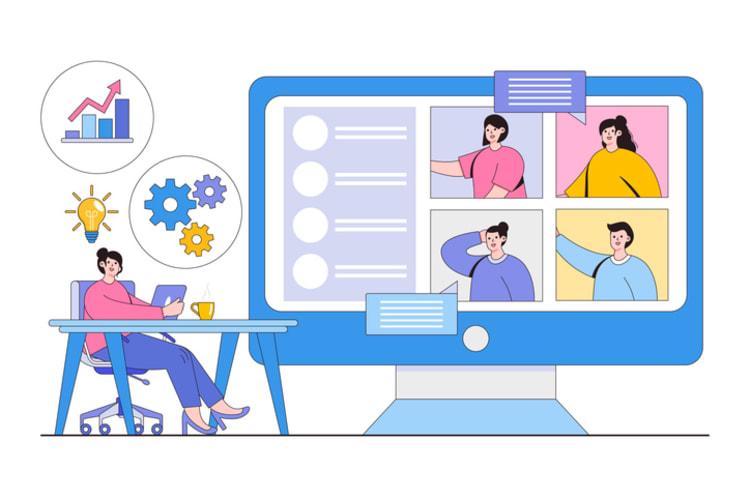
With numerous free screen recording software options available, finding one that matches your requirements is easier than ever. These applications cater to users across Windows, Mac, Android, and iOS, offering an assortment of features to help you record videos without breaking the bank.
Some of the best free screen recorders include:
- OBS Studio: popular choice for its live streaming capabilities
- FonePaw Screen Recorder: excels in high-quality video and audio recording outputs
- Screencastify: lightweight Chrome extension with capture attention features, perfect for teachers and presenters
- Screencast-O-Matic: offers a range of recording options and editing tools
These best screen recorder options provide excellent choices for capturing and sharing your computer screen content, making them some of the best screen recording tools available, including the highly sought-after screen recording tool. With a variety of screen recording tools to choose from, you can find the perfect solution for your needs.
Best free screen recorder for Windows
Windows users have a plethora of free screen recording software to choose from. Among the top contenders are:
Each of these applications caters to specific needs, offering a range of features to make your screen recording experience seamless.
For example:
- Kumospace lets you record meetings, collaborate through screen share, and use a whiteboard for all your brainstorming needs.
- iSpring Suite allows you to add shapes, notes, colors, and icons to your videos
- ShareX enables you to record the entire desktop, menus, cursors, and even video with sound
- Free Cam lets you record Skype conversations without limitations
- Apowersoft allows you to record screen, audio, and webcam video footage
Hence, depending on your specific requirements, you can choose the best free screen recorder for Windows.
Best free screen recorder for Mac
Mac users need not feel left out, as there are several excellent free screen recording apps available for them as well. Top contenders include:
These apps boast user-friendly interfaces, powerful features, and seamless integration with macOS.
Loom stands out for its easy-to-use interface and compatibility with iPhones and iPads. Camtasia offers advanced editing features, making it a popular choice for professionals. OBS is an open-source software designed for recording and streaming videos, while Movavi Screen Recorder allows you to schedule captures and record webinars.
Zappy, a free version app for Mac users, is perfect for local recordings and screenshots.
Best free screen recorder for Android
For Android users, several free screen recording apps offer compatibility, ease of use, and advanced features. Among them, the best screen recording app and the most reliable and highest quality free screen recorder for Android is AZ Screen Recorder, which offers screen recording, screen capture, video editing, and live streaming capabilities.
Other free screen recording apps available for Android include:
- Unlimited Screen Record
- OneShot
- Screen Recorder
- Rec
Each of these applications provides a unique set of features catering to different needs. For instance, Apowersoft Unlimited offers resolution control, camera configuration, frame rate selection, and bit-rate throttling for phone screen recording.
Best free screen recorder for iOS

iOS users can also benefit from an array of top free screen recording apps, such as QuickTime, and Airshou. These apps focus on compatibility with iPhones and iPads, user-friendly interfaces, and powerful features.
QuickTime enables users to customize recording quality and incorporate external audio recorders. Airshou offers 1080p (Full HD) and 60 fps recording, stereo audio recording, floating recording controls, and does not require jailbreak. Reflector provides users with the ability to record audio from the device or microphone, stream live on YouTube, capture the screen of various devices, and adjust video quality settings.
Top paid screen recording software
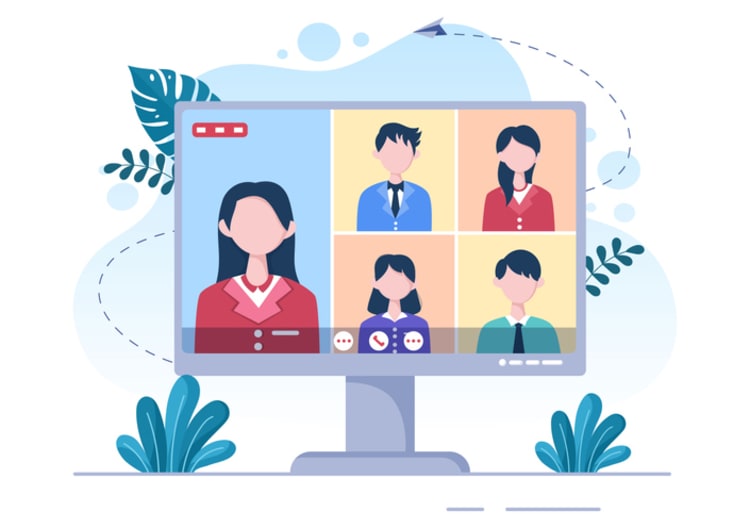
While free screen recording apps offer decent functionality, paid screen recording software provides increased functionality and additional advanced features. Some of the most popular paid screen recording software options include Kumospace, Camtasia, ScreenFlow, and Snagit, which cater to professional, gaming, and educational use cases.
Camtasia is a versatile option for both professionals and gamers, boasting extensive features such as video, audio, and image capture. ScreenFlow is ideal for professional use cases, providing comprehensive video editing, audio editing, and animation tools. Snagit, on the other hand, is perfect for gaming use cases, offering video capture, audio capture, and image capture features.
Best professional screen recording software
For professionals seeking advanced editing features, high-quality output, and versatile use cases, Camtasia, ScreenFlow, and Snagit are the top professional screen recording software options.
Camtasia is a user-friendly software that includes sophisticated video editing tools, making it a popular choice among professionals for screen recording and editing. ScreenFlow offers a comprehensive suite of features, such as video editing, audio editing, and animation tools.
Snagit provides editing options including stamps, arrows, and other tools and effects, making it ideal for gaming use cases.
Best screen recording software for gamers
Gamers can benefit from the following screen recording software specifically designed to cater to their needs:
These apps emphasize live streaming capabilities, game capture features, and compatibility with popular gaming platforms such as Xbox, PlayStation, and Nintendo Switch. For example, Camtasia offers advanced editing features and compatibility with gaming platforms, while OBS is a popular choice for live streaming and game recording.
Best screen recording software for educators
Educators can choose from a variety of screen recording software options designed to meet their unique needs. Some of the top screen recording software recommended for educational use are:
These apps focus on e-learning content creation, interactive features, and ease of use for teachers and students. Some examples include:
- Wondershare DemoCreator: a great choice for creating e-learning content and video tutorials
- Screencastify: offers interactive features
- Screencast-O-Matic: has a user-friendly interface
- Vmaker, Camtasia, and Loom: provide more advanced features for educators
How to choose the right screen recording app
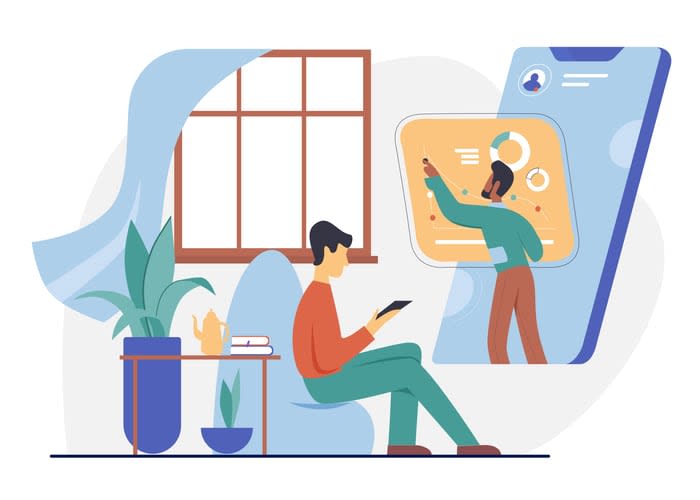
Selecting the right screen recording app ultimately depends on your individual needs, budget, and desired features. It’s important to consider the following factors:
- Complexity of the app
- Availability of asset libraries
- Collaboration options
- Compatibility with existing tools
When evaluating a screen recording app, assess its ability to:
- Record the whole screen
- Record one window/app
- Record a specific area
- Superimpose a webcam feed over the screen capture
- Record simultaneous microphone and system audio
- Have built-in video sharing and/or convenient exporting tools
- Have an intuitive, friendly user interface.
Reading reviews and testing out the software prior to making a purchase can also help you make an informed decision.
Advanced features to look for in screen recording apps
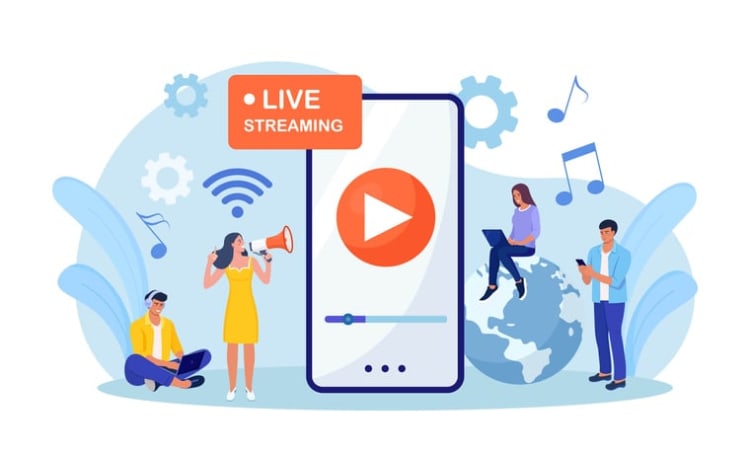
In addition to the basic functionality, certain advanced features can enhance your screen recording experience. These features include editing tools, annotation options, and live streaming capabilities.
When selecting a screen recording app, consider advanced video editing capabilities such as the ability to trim and cut videos, add transitions, add text and titles, and adjust the speed of the video. Audio editing features like adding background music, adjusting the volume of the audio, and adding sound effects can also be beneficial.
Other features to look for include cursor highlighting, drawing on videos, scheduled recording options, web camera capture, and professional-looking video output.
Tips for creating high-quality screen recordings

Creating high-quality video recordings requires careful planning and attention to detail. To ensure the production of top-notch recordings, follow these best practices for audio, video, and presentation techniques.
For audio, use a high-quality microphone and record in a quiet environment. For video, employ a higher frame rate and encode the video with the appropriate settings. To record video effectively, prepare a script or outline and conduct a practice run.
By adhering to these tips, you’ll be well on your way to producing captivating and professional screen recordings.
Summary
In conclusion, the best screen recording app for you depends on your specific needs, platform, and budget. Whether you’re a professional, gamer, or educator, our comprehensive guide to the best free and paid screen recording apps will help you find the perfect solution. By considering advanced features and following best practices for creating high-quality recordings, you’ll be well-equipped to produce engaging and informative content for your target audience.
Frequently Asked Questions
Camtasia and ClickUp are both excellent choices for screen recording, but Camtasia is the better option for those looking for a user-friendly platform with a variety of video editing tools.
On the other hand, ClickUp offers a simple yet powerful video recording feature as well as built-in tools to help maximize productivity.
To record your screen using QuickTime, open the program, select File > New Screen Recording and click the red Record button to start; click again to stop.
Lastly, save your recording by selecting File > Save.
Paid screen recording software generally provides more features and functionality than free versions, making it a better option for professional or more advanced users.
It offers a range of features such as recording in high-definition, editing tools, and the ability to share recordings with others. This makes it a great choice for those who need to create professional-looking videos or presentations.
When choosing a screen recording app, assess its features, platform compatibility, cost and read reviews to ensure it meets your needs.
Consider testing it out before buying to make sure it’s the right fit.
Look for advanced features such as video and audio editing, cursor highlighting, and drawing on videos when choosing a screen recording app.