As the world continues to embrace remote and hybrid work, video conferencing has become an essential tool for staying connected and productive. With the right Zoom background wall, you can create an engaging and professional atmosphere for your virtual meetings. This blog post will guide you through the importance of a well-designed background, top paint colors, themed ideas, DIY tips, and more. Get ready to make a lasting impression in your next virtual meeting!
Short Summary
- Create a professional atmosphere in virtual meetings with an appropriate Zoom background wall.
- Get detailed instructions on setting up your zoom background, plus ideas for unique and engaging themes.
- Consider lighting, camera position and company branding to optimize the experience of video conferencing.
The significance of a zoom background wall

A well-designed background wall is essential for establishing a professional and engaging virtual meeting atmosphere. The purpose of utilizing virtual backgrounds in Zoom is to enhance the home office setting, create a professional atmosphere for remote work, and ensure that the background colors reflect light appropriately. When selecting a Zoom background, it is recommended to consider the purpose of the video call, the background colors, and the overall ambiance you want to create.
Utilizing a well-designed background wall with appropriate paint colors can promote a professional and reliable impression by concealing any unprofessional or distracting elements in the background. By selecting the best background for your virtual meetings, you can ensure that you and your colleagues stay focused and engaged, making your online meetings more efficient and productive.
Easy steps to set up your zoom background wall
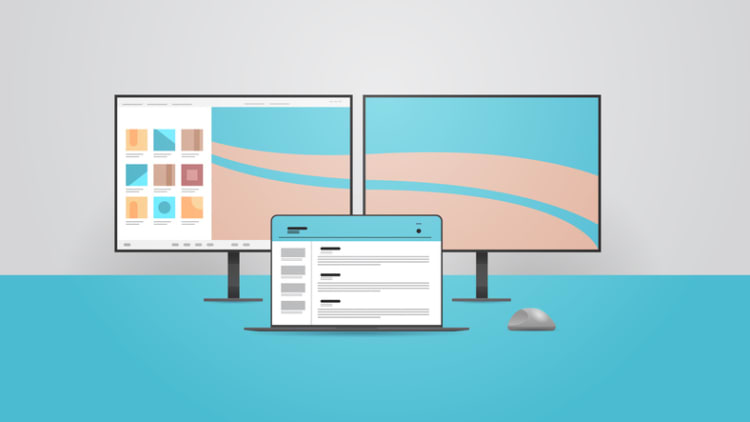
Setting up your Zoom background wall can be a simple and straightforward process. In the following sections, we will guide you through the physical and virtual setup of your background wall, ensuring that you have the perfect backdrop for your next virtual meeting.
First, you will need to decide on the size and shape of your background wall. You can.
Physical setup
For optimal results, it is recommended to have a plain wall, a solid-colored sheet, or a professional green screen with suitable lighting to ensure that your background appears clear and professional. When constructing a physical background wall setup, it is imperative to select the appropriate location and materials. Ensure the wall is illuminated adequately and the colors are vivid. Consider incorporating props or embellishments to make the backdrop more engaging. This could include a small potted plant, a framed piece of art, or a well-organized bookshelf.
To meet the necessary physical requirements for a Zoom background wall, you’ll need a physical green screen behind you, an image with an aspect ratio of 16:9 and a resolution of 1920x1080, and the recommendation to stage a few carefully selected items or decorative pieces behind you. By following these guidelines, you can create a professional and visually appealing background wall that will impress your meeting participants.
Virtual setup
To set up a virtual background wall in video conferencing tools like Kumospace and Zoom. First, you’ll need to utilize the Zoom or Kumospace desktop app for Windows or macOS and have a computer that meets the system requirements for Virtual Background. In the case of Kumospace, virtual backgrounds are also supported in web browser version. You’ll also need to utilize an image or video with a minimum resolution of 480 x 360 pixels and a maximum resolution of 1920 x 1080 pixels, with the recommended file formats being JPG/JPEG, 24-bit PNG, or GIF.
Zoom and Kumospace both offers virtual background features, which enables users to utilize an image or video as their background by simulating a green screen. Zoom host a library of background images that can be downloaded for free and used with any video conferencing software including Kumospace. Simple go to Zoom backgrounds library, pick an image you loke and download it to your computer.
Once you have your image, follow the instructions provided in your video conferencing app to set up your virtual background.
Top 5 background wall colors for video conferencing
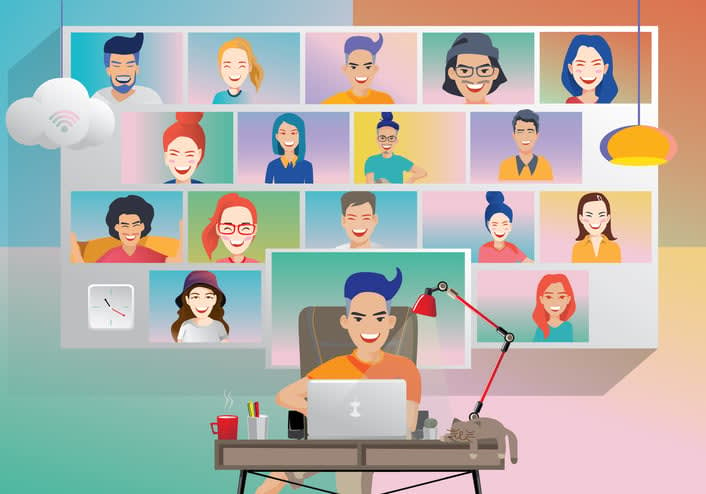
Background wall colors can be utilized to convey messages and evoke emotions, and can aid in enhancing focus and concentration while working remotely. Based on color theory, the study of color and its application in creating aesthetically pleasing compositions, we present the top 5 background wall colors for video conferencing: Wood, Rich Navy, Heavy Cream, Seaspray, and Flagstone.
Wood generates a calming atmosphere for virtual gatherings, while Rich Navy offers an appealing aesthetic, creating a warm atmosphere that looks particularly effective when matched with darker wood tones or white shiplap for a camera-ready look. Heavy Cream facilitates illuminating the space and creating an illusion of spaciousness without being overly distracting during conferences. Seaspray promotes increased efficiency and a sense of calmness and balance, complementing a variety of skin tones and hair colors. Finally, Flagstone is a mid-tone, cool gray that provides a timeless, sophisticated aesthetic and elicits a tranquil ambience.
When selecting the best background wall color for your video conferencing needs, keep in mind that different colors can evoke different moods and impressions. Consider the purpose of your virtual meetings and the impression you want to create when choosing the right color for your background wall.
Themed video call background wall ideas
To further personalize your Zoom background wall, consider exploring a variety of themed ideas. Whether you’re looking for a professional and minimalistic style, a nature-inspired backdrop, or a pop culture and entertainment theme, there are endless possibilities to create a unique and engaging virtual space.
From abstract art to classic movie scenes, you can find a background that reflects your personality and interests.
Professional and minimalistic
A professional and minimalistic video conference background can provide a clean and sophisticated aesthetic for video conferencing. To achieve this look, consider employing neutral colors, avoiding busy patterns, and maintaining the background straightforward. Some examples of backgrounds suitable for a professional and minimalistic aesthetic include a vinyl collection, tablescape, and surrealist backgrounds.
A vinyl collection can demonstrate your creative and cultured disposition, while a tablescape creates a welcoming and cozy atmosphere. Surrealist backgrounds introduce a creative and motivational element to video conferencing.
Experiment with different styles and find the perfect balance between simplicity and visual interest to create a professional and minimalistic Zoom background wall.
Nature-inspired
Nature-inspired background wall ideas can promote relaxation and creativity during virtual meetings. Some examples of nature-inspired Zoom backgrounds include a snowy lake for those who enjoy the outdoors, or a tropical getaway for those looking to transition into vacation mode. Displaying images of nature during video conferencing can decrease stress levels and create a calm and focused atmosphere.
To create a nature-inspired background wall, consider incorporating elements such as plants, natural textures, and calming colors. These elements can help you feel more connected to nature and create an inviting and serene virtual space for your meetings.
Pop culture and entertainment
For a fun and engaging atmosphere, consider pop culture and entertainment-themed background wall ideas. Examples include a wild west Zoom background to introduce a whimsical and entertaining atmosphere, or a holiday-themed background for Disney fans who wish to spread holiday cheer.
Pop culture and entertainment-themed backgrounds can add a touch of personality and excitement to your virtual meetings. Whether you’re looking to showcase your favorite movie, TV show, or iconic moment in pop culture, these themed backgrounds can create a memorable and engaging experience for your meeting participants.
DIY Zoom background wall tips and tricks
If you’re looking to create a unique and personalized Zoom background wall, consider trying some DIY tips and tricks. Start by selecting sturdy materials such as cardboard or canvas for your DIY background wall. Choose a solid or lightly patterned backdrop and opt for colors that appear attractive on camera, such as neutrals, whites, and light grays.
Incorporate artwork or objects that help bring life to the wall, such as a well-curated bookshelf, a framed piece of art, or a small potted plant. By experimenting with different materials, colors, and decorative elements, you can create a one-of-a-kind Zoom background wall that reflects your personality and style.
Lighting considerations for your Zoom background wall
Proper lighting is essential for creating a professional and visually appealing Zoom background wall. The optimal lighting for video conferencing is a balance of natural and artificial light, as natural light is more aesthetically pleasing and can contribute positively to one’s state of mind. However, if natural light is not available, consider using artificial light in the form of a combination of lighting sources to achieve the best results.
To position your lighting effectively for a video conference, it is recommended to position your lighting from the top, side, or directly towards you. Avoid having the light source come from below, as this can create unflattering shadows and reduce the overall quality of your video. By carefully considering your lighting setup, you can ensure that your Zoom background wall appears crisp, clear, and professional during your virtual meetings.
Customizing your Zoom background wall with company branding
Incorporating company branding into your Zoom background wall can promote a cohesive and professional image during virtual meetings. To create a custom-branded Zoom background, consider using a Canva template and incorporating your business’ colors, fonts, and logo. Be sure to use your company’s colors sparingly to prevent creating an impression of an advertisement.
In addition to incorporating company branding, be mindful of your camera angle and position to ensure that your face is well-lit and in the center of the frame. By customizing your Zoom background wall with company branding and ensuring proper camera positioning, you can create a polished and professional appearance during your virtual meetings.
How to optimize your camera angle and position
Optimizing your camera angle and position is crucial for the best possible video conferencing experience. For optimal framing, adjust the camera so that it is slightly below the shoulders and up to the top of the head. Ensure that the space above your head is minimal to maintain focus on your face. Maintaining the camera at eye level is essential, as it provides the most flattering and professional appearance.
During a video conference call, it is important to look directly into the camera, rather than the screen. This creates a more engaging and personal connection with your meeting participants. By optimizing your camera angle and position, you can ensure that you appear professional and focused during your video calls and virtual meetings.
Troubleshooting common video conferencing background wall issues
Common Zoom background wall issues include inadequate lighting, distracting elements in the background, and low-quality images. Some users also experience issues with the virtual background feature not functioning correctly or flickering. To address these common issues, consider adjusting your lighting, positioning your camera correctly, and ensuring that the virtual background is functioning properly.
If you continue to experience issues with your Zoom background wall, consult the comprehensive support guide available on Zoom’s website, or reach out to their support team for assistance. By troubleshooting and resolving common Zoom background wall issues, you can ensure a smooth and professional virtual meeting experience.
A better Zoom Alternative: Kumospace
Kumospace is a virtual meeting platform that provides a more engaging and interactive experience than Zoom. With a distinct virtual environment in which users can interact with one another, Kumospace offers a more immersive meeting experience, albeit potentially lacking some of the meeting efficiency features that Zoom offers.
In additional to offer more engaging virtual meeting space, many Kumospace user report higher productivity and reduced Zoom fatigue. As a result of the natural collaborative and impromptu meeting nature of Kumospace, the average virtual meeting last just 9 minutes. This makes it arguable one fo the best virtual meeting platforms hybrid and remote teams who are focused on being more collaborative and productive.
Summary
Throughout this blog post, we’ve explored the importance of a well-designed Zoom background wall, top paint colors, themed ideas, DIY tips, lighting considerations, camera positioning, troubleshooting common issues, and even an alternative virtual meeting platform. By following these guidelines and recommendations, you can create a professional and engaging virtual space for your meetings, fostering better communication and collaboration among remote teams.
Whether you’re setting up your home office or looking to improve your existing Zoom background wall, the information provided in this blog post can help you create an inviting and productive virtual meeting environment. Embrace the possibilities of remote work and make the most out of your virtual meetings with a well-designed and personalized Zoom background wall.
Frequently Asked Questions
Create a simple, unbiased background with artwork that doesn’t distract, a few plants for movement, and any relevant tools of the trade to make an impactful video-conferencing backdrop.
To put a background behind you on Zoom, open the desktop app and click your profile icon in the top-right corner. Select Background & Filters from the left sidebar and choose one of the default backgrounds or click the plus sign and select Add Image to upload your own image.
Alternatively, you can also use the Zoom mobile app and tap More in the controls, then tap Background and Effects.
To get Zoom backgrounds, open the Zoom desktop client and navigate to Settings > Backgrounds & Filters. You can select from Zoom’s default background images or upload your own photo.
Then click on an image or video to set it as the virtual background.
For video conferencing, the top 5 background wall colors to use are Wood, Rich Navy, Heavy Cream, Seaspray, and Flagstone.
Position the camera slightly below your shoulders, at eye level, and look directly into it to optimize your camera angle and position for video conferencing.





