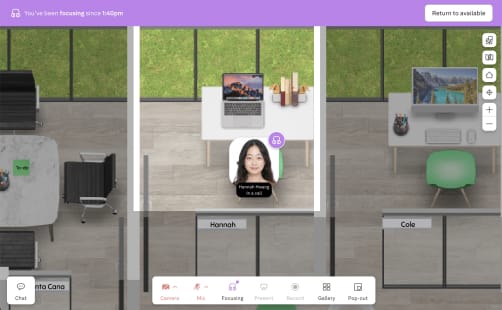Let your team know what you're up to with the Microsoft Teams or Zoom integration with Kumospace. Your Kumospace status will automatically update each time you join a Meeting in Teams or Zoom.
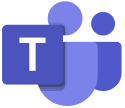
Connect your Kumospace and Microsoft Teams or Zoom account
To link your Microsoft Teams account with Kumospace:
- Open your Kumospace Profile page
- Locate the Linked Accounts section below your profile picture and click Manage
- Locate the Microsoft Teams or Zoom section and click Connect
A pop-up will appear where you can sign into your Microsoft Teams account.
Syncing your Kumospace status
After your Microsoft Teams or Zoom account has been connected, your Kumospace status will automatically update when in a Teams Meeting.
Once you join a Team's or Zoom Meeting, your Kumospace status will change to Focusing mode, which turns your camera and microphone off. This also blocks out all noise from Kumospace so you can focus on your meeting.
Additionally, your status will read In a call so your team members in Kumospace will know you are currently busy.