In Kumospace, people can hear each other within their audio circles using Spatial Audio, and in Rooms using Room Audio. This allows multiple conversations in the same space, without breakout rooms.
Spatial Audio
Sound in Kumospace behaves similarly to real life. When inside of another user's audio range, you are able to hear and speak to them. When far away and outside of their audio range, you are unable to hear and speak them.
We call this Spatial Audio – it applies to all areas of a Kumospace Floor.
Audio Range
The faint circle around your video represents your Spatial Audio Range. You can hear anyone inside this circle and they can hear you. Anyone outside the circle is out of "earshot".
To have a private conversation in Kumospace, grab your team member, and move to an empty part of the Floor. Not only will this remove you from other people's audio ranges, but it also signals that you want a little privacy.
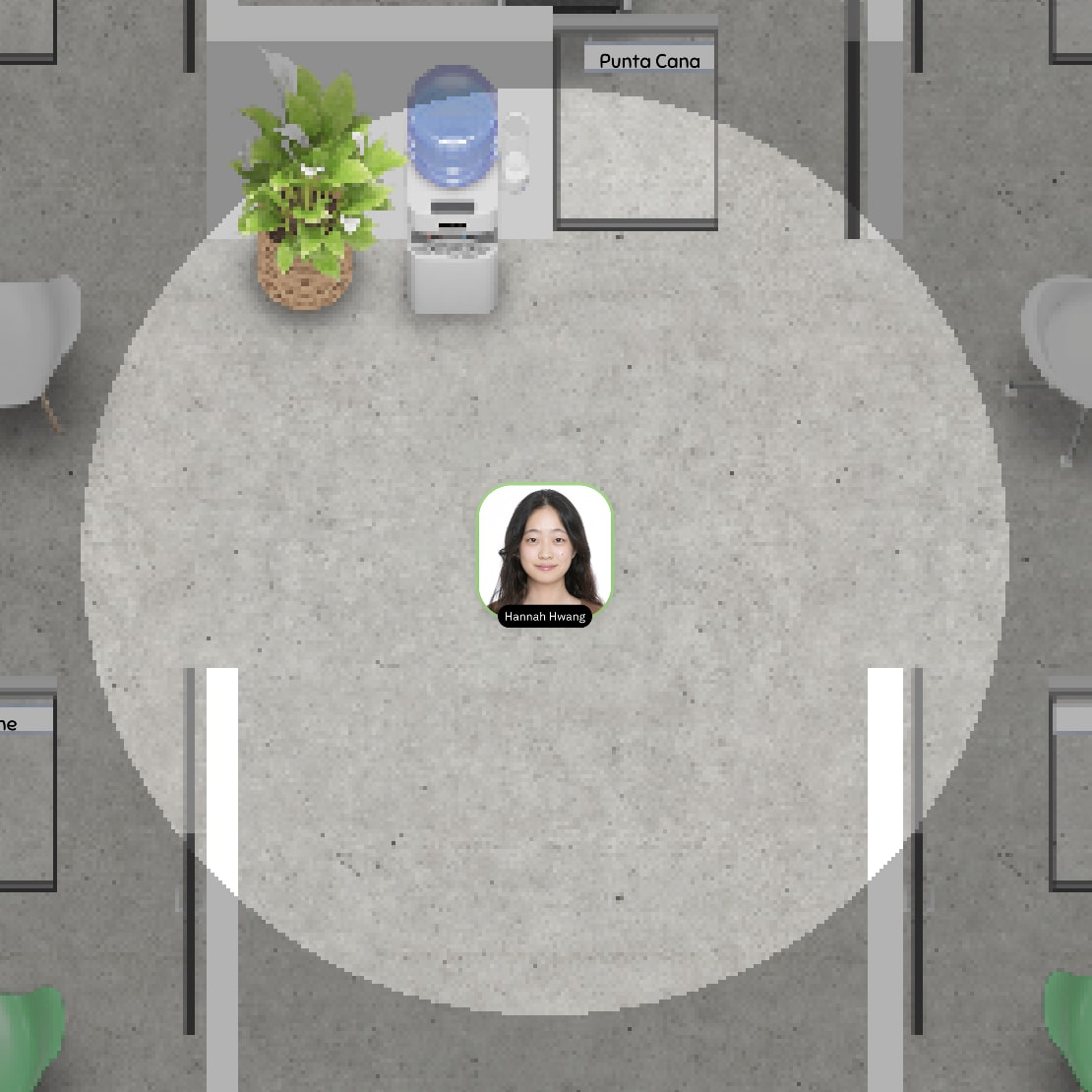
Change the Audio Range
Owners, Admins, and Floor Managers can adjust the audio range in the common areas of the Floor (again, this doesn't apply to Rooms):
- Access the Edit menu by clicking on the chair icon on the upper right corner or pressing on the 'E' button on your keyboard.
- Choose the Settings tab on the right and scroll down to Audio Range.
- Select one of following audio ranges, depending on your needs:
-
-
Quiet: reduces the size of people's audio circles – a good option when there are a lot of people in the space, to prevent too many conversations overlapping.
-
Normal: this range is the default setting and works well with groups of all sizes.
-
Loud: increases the size of people's audio circles – a good option when you need several larger groups to hold separate conversations.
-
Entire Floor: this option allows everybody in the common areas on the Floor to hear each other, no matter how far away they are from each other. It's a good option for large gatherings, e.g. above 30 people, all-hands, or whole-company meetings.
To prevent too much noise, everybody's microphones are muted automatically in this audio range. People can unmute themselves when they need to speak by clicking the Microphone button, and mute themselves again when they finish speaking.
-
3. Click Save Changes to apply the Floor settings.
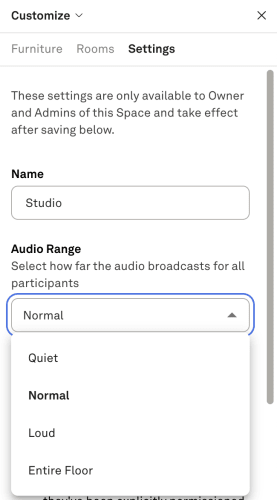
Room Audio
Room Audio works with slightly different rules than Spatial Audio. When entering a Room, you'll notice the audio circle disappear, as you switch to Room Audio.

Rooms in Kumospace have Private Audio Zones. This means that everybody in a Room can hear each other, no matter how big the Room is, or how far apart in the Room they are.
They cannot hear anybody outside of the Room, and nobody outside of the Room can hear in.
Additionally, closing the door of a Room locks out global sounds from the outside, e.g. doorbell, sound furniture, etc.
The only feature that supersedes Room Audio is Broadcast, which can be heard everywhere on the Floor, including Rooms.
Rooms Without Walls
If you prefer the open-plan look, you can remove the walls of a Room, but keep the audio zone. Read more about this in help article Set Up Furniture & Rooms in Your Space.
What is Nearby?
Nearby is a Kumospace specific concept. It refers to your audio range – either your audio circle or a specific Room, depending on where you are on the Floor.
For instance, if you're in a Room, then the people who are in the Room with you are Nearby. If you're in one of the common areas of the Floor, then the people in your audio circle are Nearby.
Certain features within Kumospace use the Nearby range, e.g. Chat. If you send a message to the Nearby range, only the people in the same audio range as you will receive it.