Custom Link Tablet
You can use the Custom Link tablet to add portals to other websites in your Kumospace. You can link to content pages, Google Drive presentations, docs, sheets, blogs, games and more, and access them directly from your Kumospace, or choose to have them open in a new tab.
Add a tablet to your space:
-
Open up the Edit menu by clicking on the chair icon in the upper right corner or pressing E on your keyboard.
-
Scroll down to the Custom dropdown.
-
Click the Custom Link tablet to select it, then click on where you want to place it.
-
Hover your mouse over the tablet, click the Settings button and a pop-up will prompt you to add the URL of the website you want to link to.
You can customize the text that appears on the screen of the tablet in your Kumospace.
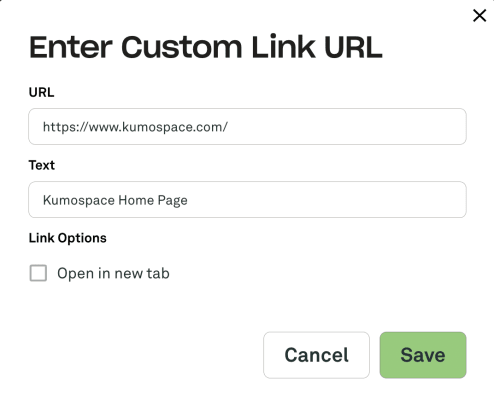
Note that unfortunately, some websites don’t allow iFrames, so you won’t be able to open them directly from your Kumospace.
If you see an error appear when you click on your tablet, tick the box under Link Options, and choose to have your custom link open in a new tab.