Adding Custom furniture items is a great way to brand and personalize your Space. Read this article to learn about adding Custom Images, Gifs, Signs, and Sticky Notes in Kumospace.
Add Custom Images
Make your space uniquely you with images or logos. To add an image follow these simple steps:
-
Open the Edit menu by pressing the chair icon in the upper right corner or pressing E on your keyboard.
-
Scroll down to the Custom dropdown.
-
Click to select the Custom Image object, then click on where you want to place it in Kumospace.
Add an image from your computer
To upload an image from your computer,
-
With the Edit tab open, hover over the custom image object.
-
Click the Settings button and select the Upload tab
-
Select the Choose a file button to browse for an image file on your computer or drag a file from your desktop
-
Click Save to add the image to your space.
Add an image you find online
To get the URL of an image from the Internet:
-
Select your desired image online, right click on it, and choose “Copy image address” from the dropdown.
-
With the Edit tab open, hover over the custom image object.
-
Click the Settings button and select the Image URL tab
-
Paste the URL into the text area and click Save.
💡Pro Tip: The best images for Kumospace are those with transparent backgrounds!
Resizing Images
To resize a custom image, drag the sides and corners in or out. To lock the aspect ratio while resizing, hold down the shift key on your keyboard.
Close the Edit menu to finish.
Add Animated GIFs
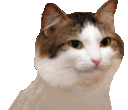
Bring some fun and whimsy to your Kumospace with an animated gif:
-
Open your Edit menu and scroll down to the Custom dropdown.
-
Click to select the Giphy object, and click on where you want to place it in Kumospace.
-
Hover over the Giphy object, click the Settings button, and search for your desired gif.
Kumospace insider's tip: Use Giphy.com's stickers to find GIFs for your Kumospace!
Add Custom Signs

Add signs to your Kumospace to leave a welcome message, provide information, direction, or instructions to your guests.
-
Open the Edit menu and scroll down to the Custom dropdown.
-
Click to select the Sign object, from the furniture catalog, then click to place it in Kumospace.
-
Hover over the Sign, click the Settings button to add a personalized message.
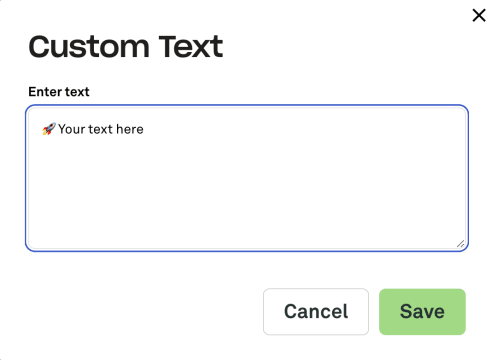
Click Save and close the Edit menu to finish.
Add Sticky Notes
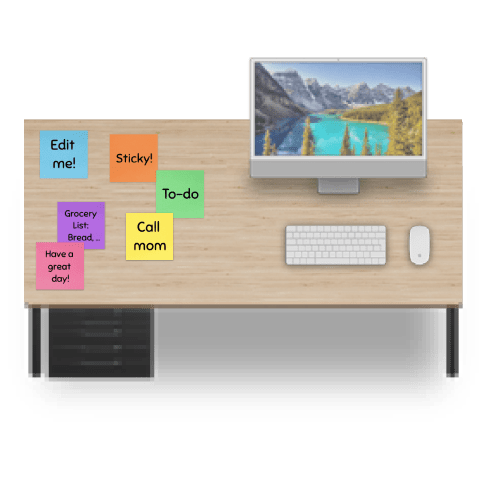
Use sticky notes to leave reminders at your desk, or personalized to your team members. To add Sticky Notes to your Space:
-
Open the Edit menu and scroll down to the Custom dropdown.
-
Click to select the Sticky Note object, from the furniture catalog, then click to place it in Kumospace.
-
Hover over the Sticky Note, click the Settings button to add a personalized message.
