Is your business leveraging Teams messaging to its fullest potential? Microsoft Teams provides a suite of functions from chat to video meetings to optimize team interactions. Our guide spotlights how to utilize these features for maximum impact and briefly introduces you to competing tools that may reshape how you think about team communication.
Key takeaways
- Microsoft Teams is an integrated communication platform offering direct and group messaging, calls, screen sharing, and collaboration with tools across the Microsoft ecosystem.
- Teams offers file sharing and coauthoring, task management integrations with Microsoft To Do and Planner, and synchronization with some calendar apps.
- Kumospace provides a superior alternative to Teams with spatial audio conversations and customizable virtual spaces, presenting a more interactive experience for team collaboration.
Understanding Microsoft Teams messaging
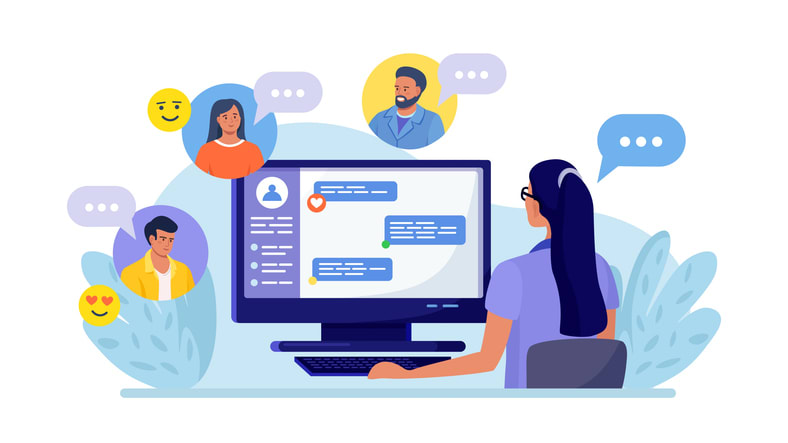
Microsoft Teams is designed to maintain team communication and collaboration. By providing some communication options, including:
- Direct messages
- Group chats
- Calls
- Screen-sharing capabilities
Teams, regardless of location, can connect through Teams video calls. One key advantage of Microsoft Teams is its integration within the Microsoft ecosystem. This integration makes other Microsoft apps and documents accessible to users. Quick reactions in Teams is one feature that helps users respond without typing full replies.
Group chats and channels
Group chats in Microsoft Teams can be named and pinned, and have their chat history visibility controlled when adding new members. This can make referencing information easy for participants in the group chat.
Teams allows for ad hoc group chats to be converted into channels. Within these channels, users can view meeting invitations, access content, and join meetings from the channel interface. Users can also manage their messages by saving them for later review and can find the saved messages using the /saved command in the search box.
File sharing and collaboration
Teams users can share files, including PDFs and spreadsheets, within channels, chats, and during meetings, either by uploading them into Teams or sharing a link. Shared files in Teams channels are stored in the team’s SharePoint folder and are accessible through the Files tab at the top of each channel, while files shared in private chats are stored in OneDrive for Business and shared with conversation participants.
Teams takes collaboration further by supporting real-time coauthoring and collaborative file sharing. When file sharing on Teams, more than one user can edit documents simultaneously. Teams also provides access control over who can view and edit shared files, enabling users to manage permissions and information.
Audio and video calls
Teams’ users can start calls from chats, call history, speed dial, voicemail, contacts, or through the dial pad. Video communication can also be made by typing ‘/call’ followed by the person’s name or number in the command box, or by clicking the video or audio call button or hovering over someone’s profile picture to trigger the video call.
During a call, users have a range of call management options such as:
- Putting a call on hold
- Transferring calls
- Consulting another person before transferring
- Managing calls through delegates
The Teams’ call history displays past calls, including missed ones, and provides a way to return calls. Voicemail functionality includes listening to messages, reading message transcripts, setting up call rules and greetings, and returning calls from voicemail.
Integrating Microsoft Teams messaging with other apps

Task management integrations
Teams integrates several task management tools. The integrated Tasks app allows users to view their assignments and deadlines from the same app.
Managers can assign tasks from published lists to staff and track them using task publishing. Integration with Microsoft Graph APIs for Planner and Power Automate can allow users to automate simple tasks.
Calendar and scheduling integrations
Teams also integrates with external calendar applications like Google Calendar and Outlook. When users schedule meetings in a calendar app, it can appear on Microsoft Teams.
The Calendar application integrates with Teams to provide a useful tool for scheduling within the Teams platform. Outlook calendar integration allows users to join a Teams meeting using the meeting ID and passcode found in the Outlook calendar meeting invite.
Utilizing Microsoft Teams messaging on mobile devices
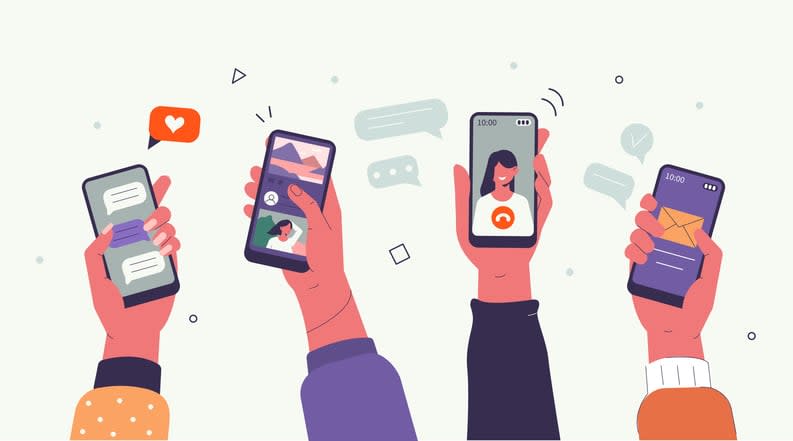
Teams can be used with mobile devices. Users can record voice messages, reply to chats, and access the Tasks app on Teams. This mobile device functionality has built-in cloud storage.
Accessing chats and files
Chats and shared files can be accessed on the Teams iPhone app. Users can:
- View chat history by opening the chat and scrolling through past conversations
- Access shared files within a chat by navigating to the Files tab
- Rename or delete files they have uploaded.
Joining audio and video calls
iPhone users can join Teams meetings on mobile by clicking ‘join’. Users can review and select audio and video settings on the pre-join screen. Teams accounts can be accessed by personal or work accounts.
Improving team communication with customization and personalization
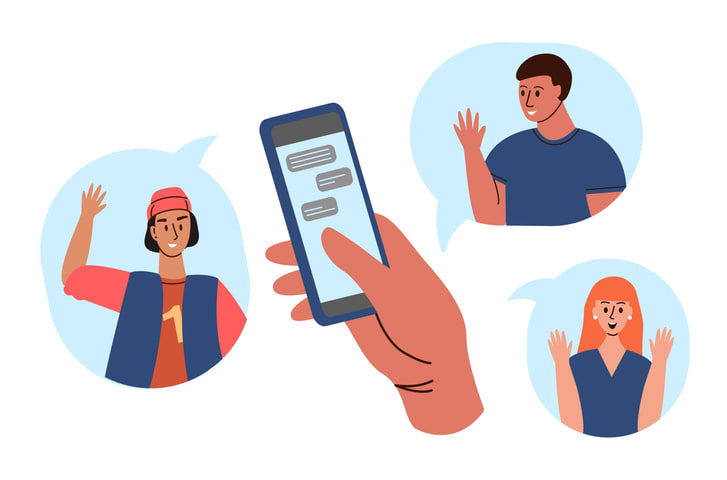
Teams allows users to customize instant messages. This includes the use of emojis and GIFs, as well as threaded conversations to add a little life to chats.
Custom emojis and GIFs
Teams allows users to insert emojis and GIFs in chat or channel messages. Teams has over 800 emojis available, while animated GIFs can also be chosen to represent different communication signals.
Threaded conversations
Threaded conversations in Teams allow users to reply to a specific message. Threads in Channels create separate branches of conversations within a single channel. Threads focus on topics or projects within a channel, rather than mass messaging.
Tips and tricks for Microsoft Teams messaging
There are several ways to make Microsoft Teams more useable. This includes using keyboard shortcuts for quick access to various functions and employing message formatting and rich text editing.
Keyboard shortcuts
Keyboard shortcuts in Teams provide quick access to various functions. Users can:
- Open a list of keyboard shortcuts
- Access settings
- Access the Search bar
- Navigate to the respective apps on the app bar based on their position
Message formatting and rich text editing
Teams also offers standard message formatting options, including:
- Text formatting
- Bullet points
- Numbered lists
- Markdown support
Users can utilize the formatting toolbar beneath the message compose box to apply text formatting and create messages. Teams supports Markdown for message formatting and provides shortcuts like Ctrl+K (Cmd+K on Mac) to add hyperlinks to messages.
Exploring Kumospace: a superior alternative for stronger team collaboration
While Microsoft Teams offers the essential features to keep workers communicating, it lacks team-building features and any sense of style. Fortunately, it is not the only or best player in the game.
Industry-changing platforms like Kumospace are stepping up, offering unique features that elevate team collaboration to new heights.
Unlike basic text-based apps, Kumospace facilitates real-time, video and spatial audio conversations, promoting a more engaging and cohesive team experience while simultaneously fostering human connections, actively encouraging engagement.
Why choose Kumospace for your team?
Kumospace offers interactive features that allow team members to move freely in a virtual space, fostering natural and spontaneous conversations similar to a physical office environment. It also provides customizable environments for different meetings or events, ensuring the right atmosphere for every interaction.
Moreover, Kumospace prioritizes high-quality audio and video to ensure clear and effective communication wherever your workers are based. It also integrates with a variety of productivity tools, allowing teams to maintain their workflow seamlessly. As a result, Kumospace is proven as a versatile option that goes beyond traditional virtual workplace platforms, making it a preferred choice for forward-thinking teams.
Summary
Effective team communication and collaboration are key to any successful organization. While Microsoft Teams offers some features to support this, platforms like Kumospace are emerging with unique capabilities that take team collaboration to the next level. Whether it’s the immersive virtual environment, customizable spaces, high-quality audio/video, or integration with other productivity tools, Kumospace is poised to redefine how teams communicate and collaborate.
In conclusion, while Microsoft Teams is an option for some, it’s clear that there are innovative alternatives worth considering. As remote work becomes increasingly prevalent, the need for platforms that offer more engaging and cohesive team experiences becomes paramount. Whether you choose Microsoft Teams or a vibrant newcomer like Kumospace, the key is to select a platform that best suits your team’s unique needs and fosters a strong sense of community.
Frequently Asked Questions
To use Microsoft Teams for messaging, open the chat, select the video clip icon, choose your camera and microphone, and start recording. You can also start a new chat by typing a person's name into the search bar and then compose a message at the bottom of the chat pane.
Private chats in Teams are only visible to the people participating in the chat. However, organizations can track and view all chats between organization accounts through admin dashboards and Compliance search.
Yes, Teams is considered an instant messaging platform, offering features like instant chat, emojis, GIFs, rich-text editing, threaded conversations, and file sharing.
Kumospace is renowned as the go-to option for messaging and virtual work among remote teams and knowledge workers.





